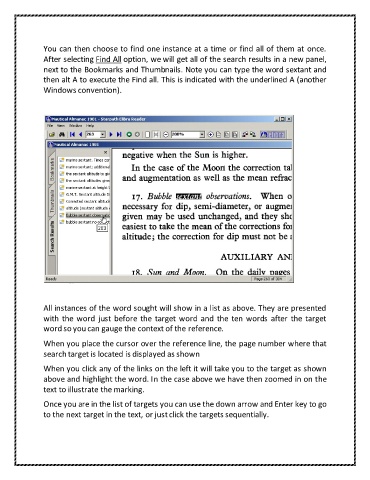Page 26 - ICT 256 ASSIGNMENT AVTIVITY 02
P. 26
You can then choose to find one instance at a time or find all of them at once.
After selecting Find All option, we will get all of the search results in a new panel,
next to the Bookmarks and Thumbnails. Note you can type the word sextant and
then alt A to execute the Find all. This is indicated with the underlined A (another
Windows convention).
All instances of the word sought will show in a list as above. They are presented
with the word just before the target word and the ten words after the target
word so you can gauge the context of the reference.
When you place the cursor over the reference line, the page number where that
search target is located is displayed as shown
When you click any of the links on the left it will take you to the target as shown
above and highlight the word. In the case above we have then zoomed in on the
text to illustrate the marking.
Once you are in the list of targets you can use the down arrow and Enter key to go
to the next target in the text, or just click the targets sequentially.