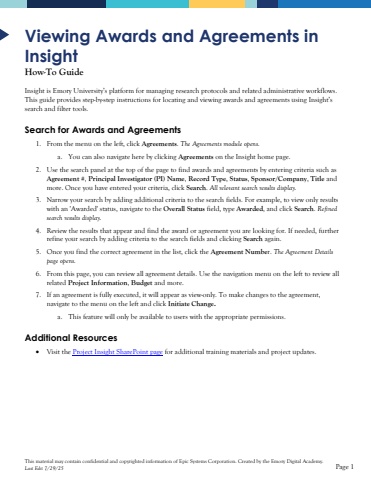Page 1 - Demo
P. 1
This material may contain confidential and copyrighted information of Epic Systems Corporation.Created by the Emory Digital Academy.Last Edit 7/29/25Page 1ViewingAwards and Agreements in InsightHow-To GuideInsight is Emory University%u2019s platform for managing research protocols and related administrative workflows.This guide provides step-by-step instructions for locating and viewing awards and agreements using Insight%u2019s search and filter tools.Search for Awards and Agreements1.From the menu on the left, clickAgreements.The Agreements module opens.a.You can also navigate here by clicking Agreementson the Insight home page.2.Use the search panel at the top of the page to find awards and agreements by entering criteria such as Agreement #,Principal Investigator (PI)Name, Record Type, Status, Sponsor/Company, Titleand more.Once you have entered your criteria, click Search. All relevant search results display.3.Narrowyour search by adding additional criteria to the search fields. For example, to view only results with an 'Awarded' status,navigate to the Overall Statusfield, type Awarded, and click Search.Refined search results display.4.Review the results that appear and find the award or agreement you are looking for. If needed, further refine your search by adding criteria to the search fields and clicking Searchagain. 5.Once you find the correct agreement in the list, click the Agreement Number. The Agreement Details page opens. 6.From this page, you can review all agreement details.Use the navigation menu on the leftto review all related Project Information, Budgetand more. 7.If anagreement is fully executed, it will appear as view-only. To make changesto the agreement, navigate to the menu on the left and click Initiate Change.a.This feature will only be available to users with the appropriatepermissions. Additional Resources%u2022Visit the Project Insight SharePoint pagefor additional training materials and project updates.