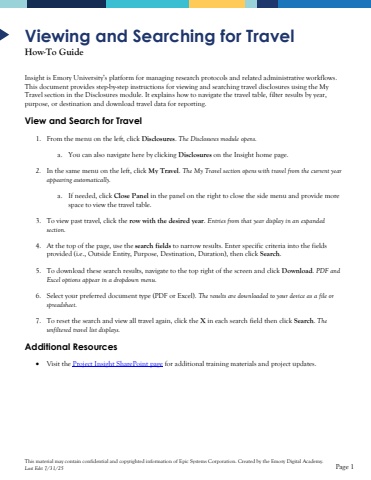Page 1 - Demo
P. 1
This material may contain confidential and copyrighted information of Epic Systems Corporation.Created by the Emory Digital Academy.Last Edit 7/31/25Page 1Viewing and Searching forTravelHow-To GuideInsight is Emory University%u2019s platform for managing research protocols and relatedadministrative workflows. This document provides step-by-step instructions for viewing and searching travel disclosures using the My Travel section inthe Disclosures module. It explains how to navigate the travel table, filter results by year, purpose, or destination and download travel data for reporting. View and Search for Travel1.From themenu on the left, clickDisclosures. The Disclosures module opens.a.You can also navigate here by clickingDisclosures onthe Insight home page.2.In the same menu on the left, click My Travel. The My Travel sectionopenswith travel from the current year appearing automatically. a.If needed, click Close Panelin the panel on the right toclose the side menuand provide more space to view the travel table. 3.To view past travel, click the row with the desired year. Entries from that year display in an expanded section.4.At the top of the page, use the search fieldsto narrow results. Enter specific criteriainto the fields provided(i.e., Outside Entity, Purpose, Destination, Duration), then click Search. 5.To download these search results, navigate to the top right of the screen and click Download. PDF and Excel options appear in a dropdown menu.6.Select your preferred document type(PDF or Excel). The results are downloaded to your device as a file or spreadsheet.7.To reset the search and view all travel again, click the Xin each search field then click Search. The unfiltered travel list displays.Additional Resources%u2022Visit the Project Insight SharePoint pagefor additional training materials and project updates.