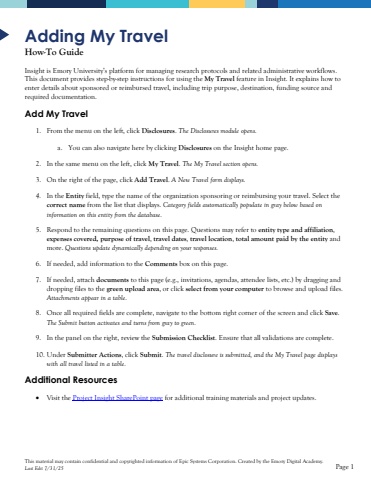Page 1 - Demo
P. 1
This material may contain confidential and copyrighted information of Epic Systems Corporation.Created by the Emory Digital Academy.Last Edit 7/31/25Page 1Adding My TravelHow-To GuideInsight is Emory University%u2019s platform for managing research protocols and relatedadministrative workflows. This document provides step-by-step instructions for using the My Travelfeature in Insight. It explains how to enter details about sponsored or reimbursed travel, including trip purpose, destination, funding source and required documentation. Add My Travel1.From themenu on the left, clickDisclosures. The Disclosures module opens.a.You can also navigate here by clickingDisclosures onthe Insight home page.2.In the same menu on the left, click My Travel. The My Travel sectionopens. 3.On the rightof the page, click Add Travel.A New Travel form displays.4.In the Entityfield, type the name of the organization sponsoring or reimbursing your travel. Select the correct namefrom the list that displays. Category fields automaticallypopulate in gray belowbased on information on this entity from the database.5.Respond to the remaining questionson this page. Questions may refer toentity typeand affiliation, expenses covered, purpose of travel, travel dates,travel location, total amount paid by the entityand more. Questionsupdate dynamically depending on your responses.6.If needed, add information to the Commentsboxon this page. 7.If needed, attach documentsto this page (e.g., invitations, agendas, attendee lists, etc.) by dragging and droppingfiles to the green upload area, or click select from your computerto browse and upload files. Attachments appear in a table.8.Once all required fields are complete, navigate to the bottom right corner of the screen and click Save. The Submit button activates and turns from gray to green.9.Inthe panel on the right, review the Submission Checklist. Ensure that all validations are complete.10.Under Submitter Actions, click Submit. The travel disclosure is submitted, and the My Travel page displays with all travel listed in a table. Additional Resources%u2022Visit the Project Insight SharePoint pagefor additional training materials and project updates.