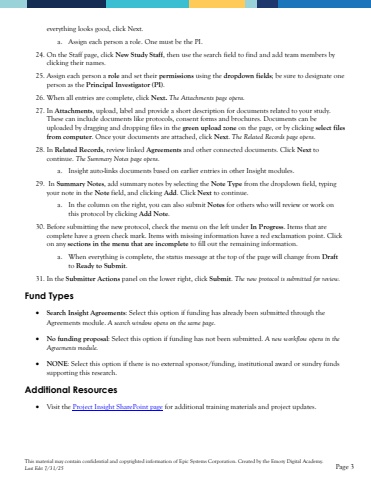Page 3 - Demo
P. 3
This material may contain confidential and copyrighted information of Epic Systems Corporation.Created by the Emory Digital Academy.Last Edit 7/31/25Page 3everything looks good, click Next. a.Assign each person a role. One must be the PI. 24.On the Staff page, clickNew Study Staff, then use thesearch field to find and add team members by clicking their names. 25.Assign each person a roleand set their permissionsusing the dropdown fields; be sure to designate one person as the Principal Investigator (PI).26.When all entries are complete, click Next. The Attachments page opens.27.In Attachments, upload, label and provide a short description fordocuments related to your study. These can include documentslikeprotocols, consent formsand brochures. Documents can be uploaded by dragging and dropping files in the green upload zoneon the page, or by clicking select files from computer. Once your documents are attached, click Next. The Related Records page opens. 28.In Related Records, review linked Agreementsand other connected documents. Click Nextto continue. The Summary Notes page opens.a.Insight auto-links documents based on earlier entriesin other Insight modules. 29.In Summary Notes, add summary notes by selecting the Note Typefrom the dropdown field, typing your note in the Notefield, and clicking Add. Click Nextto continue. a.In the column on the right, you can also submit Notesfor others who will review or work on this protocolby clickingAdd Note.30.Before submitting the new protocol, check the menu on the left under In Progress. Items that are complete have a green check mark. Items with missing information have a red exclamation point. Click on any sections in the menu that are incompleteto fill out the remaininginformation. a.When everything is complete, the status message at the top of the page will change from Draftto Ready to Submit.31.In the Submitter Actionspanel on the lower right, click Submit. The new protocol is submitted forreview.Fund Types%u2022Search Insight Agreements: Select this optionif funding has already been submitted through the Agreements module. A search window opens on the same page.%u2022No funding proposal: Select this option if funding has not been submitted. A new workflow opens in the Agreements module.%u2022NONE: Select this optionif there is no external sponsor/funding, institutional award or sundry funds supporting this research. Additional Resources%u2022Visit the Project Insight SharePoint pagefor additional training materials and project updates.