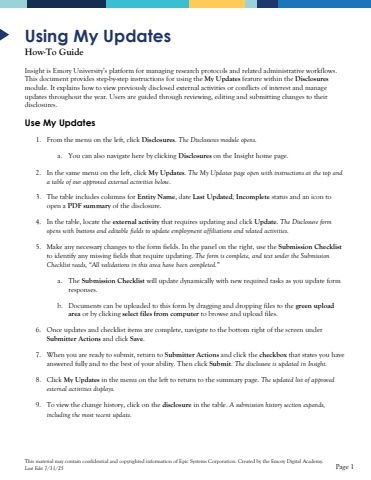Page 1 - Demo
P. 1
This material may contain confidential and copyrighted information of Epic Systems Corporation.Created by the Emory Digital Academy.Last Edit 7/31/25Page 1Using My UpdatesHow-To GuideInsight is Emory University%u2019s platform for managing research protocols and relatedadministrative workflows. This document provides step-by-step instructions for using the My Updatesfeature within the Disclosuresmodule. It explains how to view previously disclosed external activities or conflicts of interest and manage updates throughout the year. Users are guided through reviewing, editing and submitting changes to their disclosures.Use My Updates1.From themenu on the left, clickDisclosures. The Disclosures module opens.a.You can also navigate here by clickingDisclosures onthe Insight home page.2.In the same menu on the left, click My Updates. The My Updates page openwithinstructions at the top and a table of our approved external activities below.3.The table includes columns for Entity Name, date Last Updated, Incompletestatus and an icon to open a PDF summaryof the disclosure. 4.In the table, locate theexternal activitythat requires updating and click Update.The Disclosure form opens with buttons and editable fields to update employment affiliations and related activities.5.Make any necessary changes to the formfields. In the panel on the right, usethe Submission Checklistto identify any missing fieldsthat require updating. The form is complete, and text under the Submission Checklist reads, %u201cAll validations in this area have been completed.%u201da.The Submission Checklistwill update dynamically with new requiredtasks as you updateform responses. b.Documents can be uploaded to this form by dragging and dropping files to the green upload areaor by clicking select files from computerto browse and upload files. 6.Once updates and checklist items are complete, navigate to the bottom rightof the screen under Submitter Actionsand click Save. 7.When you are ready to submit, return to Submitter Actionsand click the checkboxthat states you have answered fully and to the best of your ability. Then click Submit. The disclosure is updatedinInsight.8.Click My Updatesin the menu on the left to return to the summary page. The updated list of approved external activitiesdisplays.9.To view the change history, click on the disclosurein the table. A submission history section expands, including the most recent update.