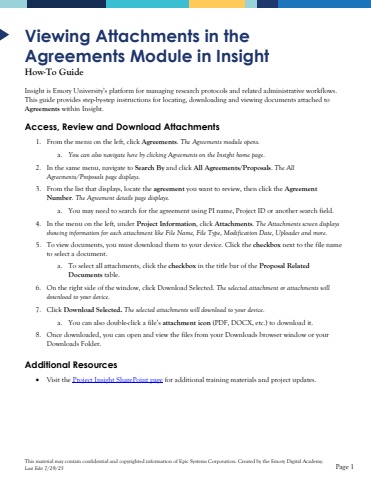Page 1 - Demo
P. 1
This material may contain confidential and copyrighted information of Epic Systems Corporation.Created by the Emory Digital Academy.Last Edit 7/29/25Page 1ViewingAttachmentsin the Agreements Module in InsightHow-To GuideInsight is Emory University%u2019s platform for managing research protocols and related administrative workflows.This guide provides step-by-step instructions for locating, downloading and viewing documents attached to Agreementswithin Insight.Access, Review and DownloadAttachments1.From the menu on the left, click Agreements. The Agreements module opens.a.You can also navigate here by clicking Agreementson the Insight home page.2.In the same menu, navigate to Search Byand click All Agreements/Proposals. The All Agreements/Proposals page displays.3.From the list that displays, locatetheagreementyou want to review, then click the Agreement Number. The Agreementdetails page displays.a.You may need to search for the agreement using PI name, Project ID or another search field. 4.In the menu onthe left, under Project Information, click Attachments.The Attachments screen displays showing information for each attachment like File Name, File Type, Modification Date, Uploader and more. 5.To view documents, you must download them to your device. Click the checkboxnext to the file nameto select a document.a.To select all attachments, click the checkboxin the title barof the Proposal Related Documentstable.6.On the right side of the window, click Download Selected. The selected attachmentor attachmentswill download to your device.7.ClickDownload Selected. The selected attachments will download to your device.a.You can also double-clicka file%u2019s attachment icon(PDF, DOCX, etc.) to download it.8.Once downloaded, you can open and view the files from your Downloads browser windowor your Downloads Folder.Additional Resources%u2022Visit the Project Insight SharePoint pagefor additional training materials and project updates.