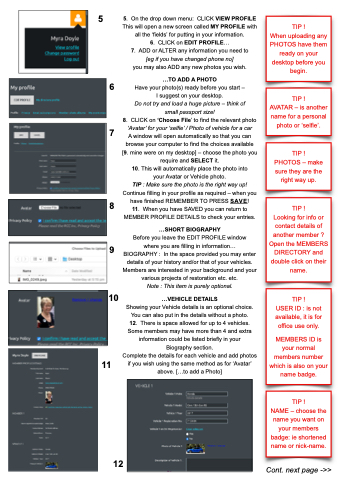Page 21 - Beep Beep August 2022
P. 21
5
5. On the drop down menu: CLICK VIEW PROFILE This will open a new screen called MY PROFILE with all the ‘fields’ for putting in your information.
6. CLICK on EDIT PROFILE...
7. ADD or ALTER any information you need to [eg if you have changed phone no]
you may also ADD any new photos you wish.
...TO ADD A PHOTO
Have your photo(s) ready before you start –
I suggest on your desktop.
Do not try and load a huge picture – think of small passport size!
8. CLICK on ‘Choose File’ to find the relevant photo ‘Avatar’ for your ‘selfie’ / Photo of vehicle for a car A window will open automatically so that you can browse your computer to find the choices available [9. mine were on my desktop] – choose the photo you require and SELECT it.
10. This will automatically place the photo into your Avatar or Vehicle photo.
TIP : Make sure the photo is the right way up! Continue filling in your profile as required – when you have finished REMEMBER TO PRESS SAVE! 11. When you have SAVED you can return to MEMBER PROFILE DETAILS to check your entries.
...SHORT BIOGRAPHY
TIP !
When uploading any PHOTOS have them ready on your desktop before you begin.
6
TIP ! AVATAR – is another name for a personal photo or ‘selfie’.
7
8
9
10
11
Before you leave the EDIT PROFILE window where you are filling in information... BIOGRAPHY : In the space provided you may enter details of your history and/or that of your vehicles. Members are interested in your background and your various projects of restoration etc. etc.
Note : This item is purely optional.
...VEHICLE DETAILS
TIP ! PHOTOS – make sure they are the right way up.
TIP ! Looking for info or contact details of another member ? Open the MEMBERS DIRECTORY and double click on their name.
Showing your Vehicle details is an optional choice. You can also put in the details without a photo. 12. There is space allowed for up to 4 vehicles. Some members may have more than 4 and extra information could be listed briefly in your Biography section.
Complete the details for each vehicle and add photos if you wish using the same method as for ‘Avatar’ above. [...to add a Photo]
TIP ! USER ID : is not available, it is for office use only.
MEMBERS ID is your normal members number which is also on your name badge.
21
12
Cont. next page ->>
TIP !
NAME – choose the name you want on your members badge: ie shortened name or nick-name.