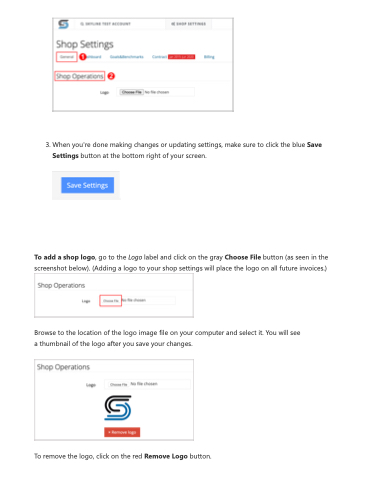Page 32 - LOG1C_Training_FAQs
P. 32
3. When you're done making changes or updating settings, make sure to click the blue Save Settings button at the bottom right of your screen.
To add a shop logo, go to the Logo label and click on the gray Choose File button (as seen in the screenshot below). (Adding a logo to your shop settings will place the logo on all future invoices.)
Browse to the location of the logo image file on your computer and select it. You will see a thumbnail of the logo after you save your changes.
To remove the logo, click on the red Remove Logo button.