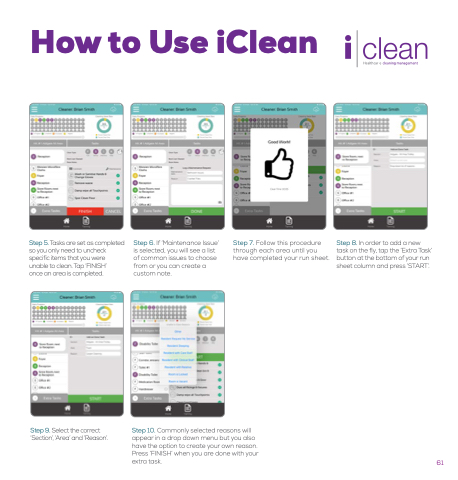Page 61 - Estia Cleaners Handbook
P. 61
How to Use iClean
Healthcar e cleaning management
Step 5. Tasks are set as completed so you only need to uncheck specific items that you were unable to clean. Tap ‘FINISH’
once an area is completed.
Step 9. Select the correct ‘Section’, ‘Area’ and ‘Reason’.
Step 6. If ‘Maintenance Issue’ is selected, you will see a list of common issues to choose from or you can create a custom note.
Step 7. Follow this procedure through each area until you have completed your run sheet.
Step 8. In order to add a new task on the fly, tap the ‘Extra Task’ button at the bottom of your run sheet column and press ‘START’.
Step 10. Commonly selected reasons will appear in a drop down menu but you also have the option to create your own reason. Press ‘FINISH’ when you are done with your extra task.
61