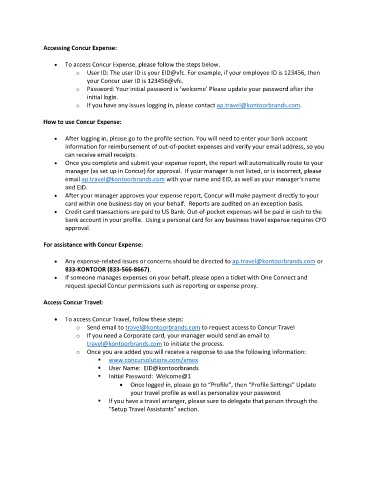Page 92 - New Hire Book 102021
P. 92
Accessing Concur Expense:
To access Concur Expense, please follow the steps below.
o User ID: The user ID is your EID@vfc. For example, if your employee ID is 123456, then
your Concur user ID is 123456@vfc.
o Password: Your initial password is ‘welcome’ Please update your password after the
initial login.
o If you have any issues logging in, please contact ap.travel@kontoorbrands.com.
How to use Concur Expense:
After logging in, please go to the profile section. You will need to enter your bank account
information for reimbursement of out‐of‐pocket expenses and verify your email address, so you
can receive email receipts.
Once you complete and submit your expense report, the report will automatically route to your
manager (as set up in Concur) for approval. If your manager is not listed, or is incorrect, please
email ap.travel@kontoorbrands.com with your name and EID, as well as your manager’s name
and EID.
After your manager approves your expense report, Concur will make payment directly to your
card within one business day on your behalf. Reports are audited on an exception basis.
Credit card transactions are paid to US Bank. Out‐of‐pocket expenses will be paid in cash to the
bank account in your profile. Using a personal card for any business travel expense requires CFO
approval.
For assistance with Concur Expense:
Any expense‐related issues or concerns should be directed to ap.travel@kontoorbrands.com or
833‐KONTOOR (833‐566‐8667).
If someone manages expenses on your behalf, please open a ticket with One Connect and
request special Concur permissions such as reporting or expense proxy.
Access Concur Travel:
To access Concur Travel, follow these steps:
o Send email to travel@kontoorbrands.com to request access to Concur Travel
o If you need a Corporate card, your manager would send an email to
travel@kontoorbrands.com to initiate the process.
o Once you are added you will receive a response to use the following information:
www.concursolutions.com/amex
User Name: EID@kontoorbrands
Initial Password: Welcome@1
Once logged in, please go to “Profile”, then “Profile Settings” Update
your travel profile as well as personalize your password.
If you have a travel arranger, please sure to delegate that person through the
“Setup Travel Assistants” section.