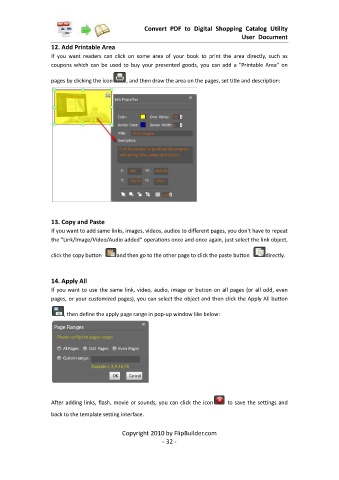Page 33 - Flip Shopping Catalog
P. 33
Convert PDF to Digital Shopping Catalog Utility
User Document
12. Add Printable Area
If you want readers can click on some area of your book to print the area directly, such as
coupons which can be used to buy your presented goods, you can add a "Printable Area" on
pages by clicking the icon , and then draw the area on the pages, set title and description:
13. Copy and Paste
If you want to add same links, images, videos, audios to different pages, you don't have to repeat
the "Link/Image/Video/Audio added" operations once and once again, just select the link object,
click the copy button and then go to the other page to click the paste button directly.
14. Apply All
If you want to use the same link, video, audio, image or button on all pages (or all odd, even
pages, or your customized pages), you can select the object and then click the Apply All button
, then define the apply page range in pop-up window like below:
After adding links, flash, movie or sounds, you can click the icon to save the settings and
back to the template setting interface.
Copyright 2010 by FlipBuilder.com
- 32 -