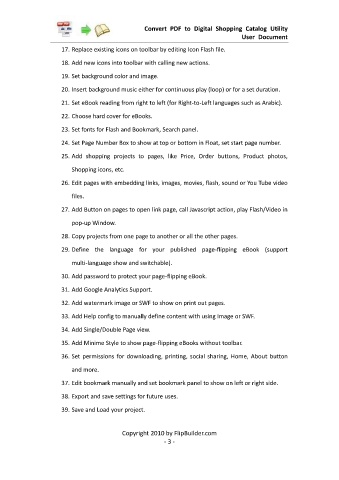Page 4 - Flip Shopping Catalog
P. 4
Convert PDF to Digital Shopping Catalog Utility
User Document
17. Replace existing icons on toolbar by editing Icon Flash file.
18. Add new icons into toolbar with calling new actions.
19. Set background color and image.
20. Insert background music either for continuous play (loop) or for a set duration.
21. Set eBook reading from right to left (for Right-to-Left languages such as Arabic).
22. Choose hard cover for eBooks.
23. Set fonts for Flash and Bookmark, Search panel.
24. Set Page Number Box to show at top or bottom in Float, set start page number.
25. Add shopping projects to pages, like Price, Order buttons, Product photos,
Shopping icons, etc.
26. Edit pages with embedding links, images, movies, flash, sound or You Tube video
files.
27. Add Button on pages to open link page, call Javascript action, play Flash/Video in
pop-up Window.
28. Copy projects from one page to another or all the other pages.
29. Define the language for your published page-flipping eBook (support
multi-language show and switchable).
30. Add password to protect your page-flipping eBook.
31. Add Google Analytics Support.
32. Add watermark image or SWF to show on print out pages.
33. Add Help config to manually define content with using Image or SWF.
34. Add Single/Double Page view.
35. Add Minime Style to show page-flipping eBooks without toolbar.
36. Set permissions for downloading, printing, social sharing, Home, About button
and more.
37. Edit bookmark manually and set bookmark panel to show on left or right side.
38. Export and save settings for future uses.
39. Save and Load your project.
Copyright 2010 by FlipBuilder.com
- 3 -