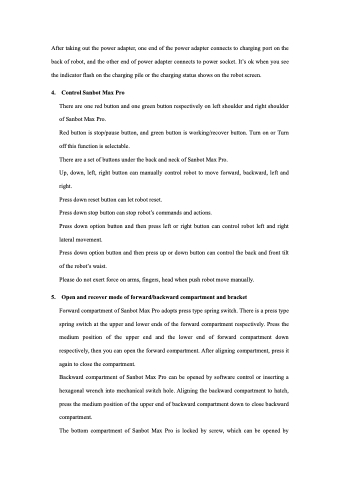Page 11 - Sanbot Max
P. 11
After taking out the power adapter, one end of the power adapter connects to charging port on the back of robot, and the other end of power adapter connects to power socket. It’s ok when you see the indicator flash on the charging pile or the charging status shows on the robot screen.
4.
Control Sanbot Max Pro
There are one red button and one green button respectively on left shoulder and right shoulder of Sanbot Max Pro.
Red button is stop/pause button, and green button is working/recover button. Turn on or Turn off this function is selectable.
There are a set of buttons under the back and neck of Sanbot Max Pro.
Up, down, left, right button can manually control robot to move forward, backward, left and right.
Press down reset button can let robot reset.
Press down stop button can stop robot’s commands and actions.
Press down option button and then press left or right button can control robot left and right lateral movement.
Press down option button and then press up or down button can control the back and front tilt of the robot’s waist.
Please do not exert force on arms, fingers, head when push robot move manually.
Open and recover mode of forward/backward compartment and bracket
Forward compartment of Sanbot Max Pro adopts press type spring switch. There is a press type spring switch at the upper and lower ends of the forward compartment respectively. Press the medium position of the upper end and the lower end of forward compartment down respectively, then you can open the forward compartment. After aligning compartment, press it again to close the compartment.
Backward compartment of Sanbot Max Pro can be opened by software control or inserting a hexagonal wrench into mechanical switch hole. Aligning the backward compartment to hatch, press the medium position of the upper end of backward compartment down to close backward compartment.
The bottom compartment of Sanbot Max Pro is locked by screw, which can be opened by
5.