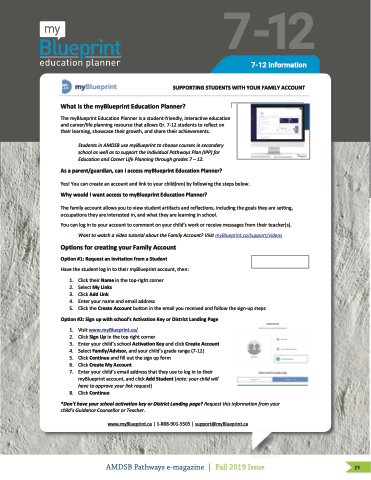Page 29 - Pathways eMag AMDSB Fall 2019 Dec11
P. 29
Using Student-Led Conferences to support
o
r
e
a
u
ca
ti
o
n
an
d
C
a
re
er
L
Why would I want access to myBlueprint Education Planner?
f
W
h
y
w
ou
l
d
Iw
a
n
t
acc
e
ss
to
m
ife
P
p
yB
la
Education and Career Life Planning through grades 7 – 12. Education and Career Life Planning through grades 7 – 12.
o
l
r
t
S
n
As a parent/guardian, can I access myBlueprint Education Planner?
As a parent/guardian, can I access myBlueprint Education Planner? As a parent/guardian, can I access myBlueprint Education Planner?
u
n
ep
in
g
th
ri
t
u
n
t
Ed
r
d
ou
e
g
n
u
h
g
c
t
a
-
t
ra
Parent-teacher conferences are still a beneficial practice, but student-led conferences can be more valuable and
more powerful for students and families alike.
Want to learn m
erencing using
Yes! You can create an account and link to your child(ren) by following the steps below.
Yes! You can create an account and link to your child(ren) by following the steps below. Yes! You can create an account and link to your child(ren) by following the steps below.
Why would I want access to myBlueprint Education Planner?
b
o
u
t
h
o
w
t
o
s
up
L
io
d
e
n
Pla
e
s
7
–
1
d
C
n
o
n
2.
n
er
?
7-12
student voice and inquiry-based learn
ing
For years, parent-teacher conferences have been the primary meeting format for teachers to communicate with
7-12 Information
parents about their child’s learning, but many schools are trying something new - student-led conferences. As the
name suggests, in a student-led conference, the student presents their learning and personal goals to their parents
and the teacher acts as a facilitator. This type of meeting has strengths where parent-teacher conferences fall
SUSPUPPOPROTRINTIGNGSGTSUTDUEDNETNSTWSWIWTIHTITHYHOYYUORUURFRAFFMAAMIMLIYLIYLAYACACOCOCUOUNUNTNT T WWhWahthaitastistihstehthememymByylBuBleulupeerpipnrritninEttdEEudcuactaiaottinionPnlPaPlnlanenre?r?
short, including:
• Encouraging student voice and student-communicated learning
ThTehTmehemyBmylBuyelBupleurpeinrptirnEitndtEudEcduauctiacoatnitoioPnnlaPnPlalnanenrneiesrraisisataussdttueudndete-nftrt-i-efrniedenlyd,liyn,tienrtaecrtaicvcteivedeuedcuauctciaoattniion
• Keeping students more accountable for their learning as they take the time
and career/life planning resource that allows Gr. 7-12 students to reflect on
anadndcacraereere/lri/felifpelapnlanninginrgerseosuorucerctehathtatllaolwloswGsrG. 7r.-172-1s2tusdtuednetsntos troefrlefclteoctnon
to organize their work, what they hope to share, and reflect on how they are
going to present
their learning, showcase their growth, and share their achievements.
t h t e h i r e i l r e a l e r a n r i n n g i n , g s , h s o h w o c w a c s a e s t e h t e h i r e g i r r o g r w o t w h , t h a , n a d n s d h s a h r e a r t e h e t h i r e a i r c h a i c e h v i e e mv e e m n e t s n . t s .
Students in AMDSB use myBlueprint to choose courses in secondary
Students in AMDSB use myBlueprint to choose courses in secondary Students in AMDSB use myBlueprint to choose courses in secondary
• Revealing that students have learned more than was measured through conventional assessments
• Increasing parent a
school as well as to support the Individual Pathways Plan (IPP) for
school as well as to support the Individual Pathways Plan (IPP) for school as well as to support the Individual Pathways Plan (IPP) for
Ed
er conferences
tt
e
n
d
a
n
c
e
i
n
c
o
m
p
a
r
i
s
o
n
t
o
p
a
r
e
n
t
-
te
a
c
h
All About Me (K-6) and the Education Planner (7-8)?
to mom/dad
• Create S.M.A.R.T.
G
cies, and pathway
plans to show
os
• Add new skill
favourite is Have
Select My Links
Want to learn mo
O
rop-in webinar.
The family account allows you to view student artifacts and reflections, including the goals they are setting,
The family account allows you to view student artifacts and reflections, including the goals they are setting, The family account allows you to view student artifacts and reflections, including the goals they are setting,
occupations they are interested in, and what they are learning in school.
occupations they are interested in, and what they are learning in school. occupations they are interested in, and what they are learning in school.
• Create a Teacher Tag for Student-Led Conference that students can use to tag the artifacts they will present
You can log in to your account to comment on your child’s work or receive messages from their teacher(s).
You can log in to your account to comment on your child’s work or receive messages from their teacher(s).
Yo
n
/g
u
ca
s
a
O
r
tfolios from the About Me Path and reflect on what they did
p
c
p
ti
u
a
ti
1.
Click their Name in the top-right corner
2.
A
d
y
on
#
a
n
l
s
n
on
#
2
ks
3.
C
k
.
Se
r
d
e
w
d
a
og
in
to your account to comment on your child’s work or receive messages from their teacher(s).
W
n
yo
2:
Si
ia
Want to watch a video tutorial about the Family Account? Visit myBlueprint.ca/support/videos
Want to watch a video tutorial about the Family Account? Visit myBlueprint.ca/support/videos
o
a
1:
R
u
F
a
n
c
le
2. Select My Links
lick
t
t
h
g
l
c
s
r
e
ct
n
u
o
w
e
o
r
qu
il
e
th
M
le
d
e
m
a
es
d
Lin
y
Li
p
w
l
a
t
p
t
a
te
ch
a
vi
l
e
is
n
i
n
in
y
fe
Option #1: Request an invitation from a Student Option #1: Request an invitation from a Student
to achieve/accomplish them
3. Click Add Link
3.4. ClEicnkteArdydouLrinnkame and email address
th
s
d
t
h
d
m
vit
cho
o
th
eo
tu
e
e
a
m
l
th
n
tio
ol
y
’s
A
e
ts
t
to
nf
B
ir
a
e
l
ria
y
ca
r
u
c
o
th
om
a
S
t
e
iv
l
a
c
p
at
ct
2.3. ClEicnkteSrigynouUrpchinildth’sestcohpoorilgAhcttcivoartnioenr Key and click Create Account
1. Visit www.myBlueprint.ca/ 1. Visit www.myBlueprint.ca/
ge
3.
Enter your child’s school Activation Key and click Create Account
4. 4.
Select Family/Advisor, and your child’s grade range (7-12)
5. 5.
Click Continue and fill out the sign up form
Select Family/Advisor, and your child’s grade range (7-12) 5. Click Continue and fill out the sign up form
Click Continue and fill out the sign up form 6. Click Create My Account
Click Create My Account
7. Enter your child’s email address that they use to log in to their
6.
6. Click Create My Account
7. Enter your child’s email address that they use to log in to their
myBlueprint account, and click Add Student (note: your child will 7. Enter your child’s email address that they use to log in to their
myBlueprint account, and click Add Student (note: your child will have to approve your link request)
a
r
myBlueprint account, and click Add Student (note: your child will
have to approve your link request) 8. Click Continue
have to approve your link request) 8. Click Continue
bo
i
i
d
n
g
n
o
t
n
K
e
u
t
the
F
ud
t
m
.c
e
e
o
ic
n
4. Enter your name and email address
4.5. EnCtliecrkytohuerCnraemate aAncdcoeumntaibluatdtodnreisnsthe email you received and follow the sign-up steps
a
o
yo
t
s
a
,
c
m
il
r
y
A
o
s
c
s
co
-c
un
u
t
r
?
V
r
ic
is
u
it
m
l
ar
a
yB
c
lu
t
e
iv
p
ri
n
i
t
i
t
e
.
c
s
a/
,
c
s
up
o
m
p
or
p
t/
e
vi
d
t
e
e
O
p
t
io
n
sf
o
r
c
re
a
ti
ng
y
o
u
r
Fa
m
ily
A
c
w
Options for creating your Family Account Options for creating your Family Account
e
i
r
p
ro
co
unt
Have the student log in to their myBlueprint account, then:
Have the student log in to their myBlueprint account, then: Have the student log in to their myBlueprint account, then:
• Add personal artifacts, videos, pictures, and audio recordings to their Portfolio as evidence of learning
• Download the le
1. Click their Name in the top-right corner 1. Click their Name in the top-right corner
s
so
n
p
la
n
s
i
n
the Support Centre to support inquiry-based learning in the program (our our Bucket today?)
Use the Class Pass App to support easy artifact building, even when there is only one device in the classroom. 5. Click the Create Account button in the email you received and follow the sign-up steps
5. Click the Create Account button in the email you received and follow the sign-up steps Option #2: Sign up with school’s Activation Key or District Landing Page
Option #2: Sign up with school’s Activation Key or District Landing Page
r
e
?
E
m
a
i
l
s
u
p
p
o
rt
@
r
D
r
s
8. Click Continue
*Don’t have your school activation key or District Landing page? Request this information from your
*Docnh’itldh’as vGeuyidoaunrcsecChouonl saecltloivraotrioTneakcehyeor.r District Landing page? Request this information from your *Don’t have your school activation key or District Landing page? Request this information from your
child’s Guidance Counsellor or Teacher. child’s Guidance Counsellor or Teacher.
www.myBlueprint.ca | 1-888-901-5505 | support@myBlueprint.ca
www.myBlueprint.ca | 1-888-901-5505 | support@myBlueprint.ca
is
i
g
t
ri
n
u
La
p
fo
nd
in
r
a
d
g
Pa
1.2. ViCsliitckwSwigwn.mUpyBinlutehpertionpt.criag/ht corner 2. Click Sign Up in the top right corner
3. Enter your child’s school Activation Key and click Create Account
4. Select Family/Advisor, and your child’s grade range (7-12)
www.myBlueprint.ca | 1-888-901-5505 | support@myBlueprint.ca
AMDSB Pathways e-magazine | Fall 2019 Issue
29