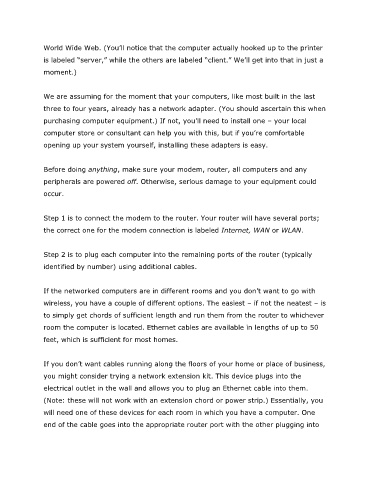Page 32 - IT Essentials And Data Recovery For Online Businesses
P. 32
World Wide Web. (You’ll notice that the computer actually hooked up to the printer
is labeled “server,” while the others are labeled “client.” We’ll get into that in just a
moment.)
We are assuming for the moment that your computers, like most built in the last
three to four years, already has a network adapter. (You should ascertain this when
purchasing computer equipment.) If not, you’ll need to install one – your local
computer store or consultant can help you with this, but if you’re comfortable
opening up your system yourself, installing these adapters is easy.
Before doing anything, make sure your modem, router, all computers and any
peripherals are powered off. Otherwise, serious damage to your equipment could
occur.
Step 1 is to connect the modem to the router. Your router will have several ports;
the correct one for the modem connection is labeled Internet, WAN or WLAN.
Step 2 is to plug each computer into the remaining ports of the router (typically
identified by number) using additional cables.
If the networked computers are in different rooms and you don’t want to go with
wireless, you have a couple of different options. The easiest – if not the neatest – is
to simply get chords of sufficient length and run them from the router to whichever
room the computer is located. Ethernet cables are available in lengths of up to 50
feet, which is sufficient for most homes.
If you don’t want cables running along the floors of your home or place of business,
you might consider trying a network extension kit. This device plugs into the
electrical outlet in the wall and allows you to plug an Ethernet cable into them.
(Note: these will not work with an extension chord or power strip.) Essentially, you
will need one of these devices for each room in which you have a computer. One
end of the cable goes into the appropriate router port with the other plugging into