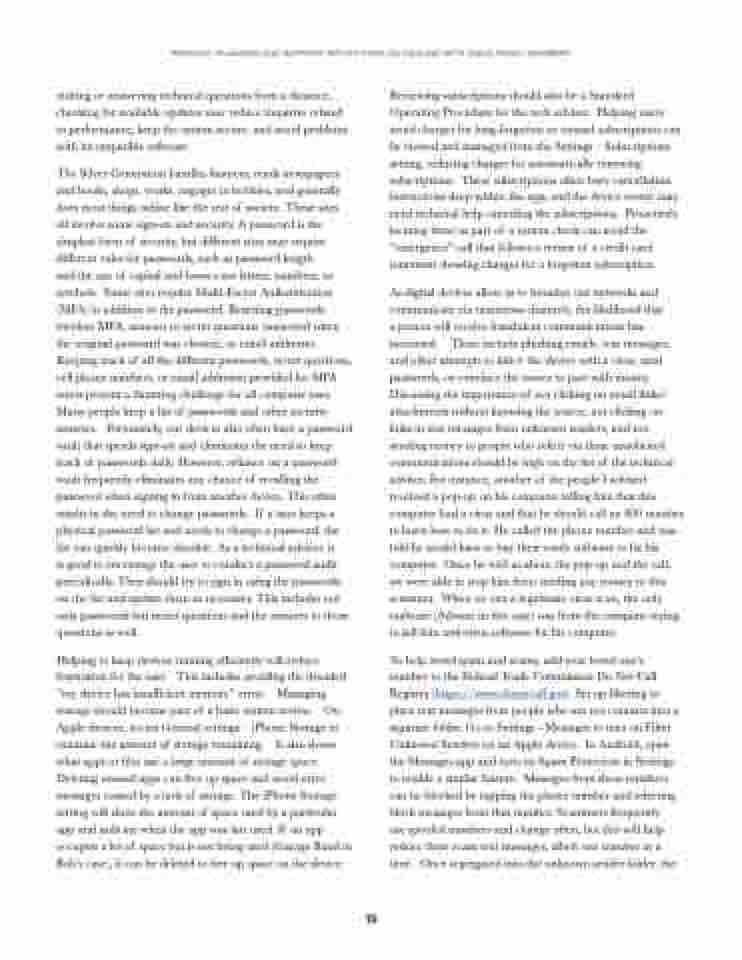Page 13 - FDCC_AgingParents
P. 13
PATIENCE, PLANNING AND SUPPORT: REFLECTIONS ON DEALING WITH AGING FAMILY MEMBERS
visiting or answering technical questions from a distance, checking for available updates may reduce inquiries related to performance, keep the system secure, and avoid problems with incompatible software.
The Silver Generation handles finances, reads newspapers and books, shops, works, engages in hobbies, and generally does most things online like the rest of society. These sites all involve some sign-on and security. A password is the simplest form of security, but different sites may require different rules for passwords, such as password length
and the use of capital and lower-case letters, numbers, or symbols. Some sites require Multi-Factor Authentication (MFA) in addition to the password. Resetting passwords involves MFA, answers to secret questions (answered when the original password was chosen), or email addresses. Keeping track of all the different passwords, secret questions, cell phone numbers, or email addresses provided for MFA resets present a daunting challenge for all computer uses. Many people keep a list of passwords and other security answers. Fortunately, our devices also often have a password vault that speeds sign-on and eliminates the need to keep track of passwords daily. However, reliance on a password vault frequently eliminates any chance of recalling the password when signing in from another device. This often results in the need to change passwords. If a user keeps a physical password list and needs to change a password, the list can quickly become obsolete. As a technical advisor, it
is good to encourage the user to conduct a password audit periodically. They should try to sign in using the passwords on the list and update them as necessary. This includes not only passwords but secret questions and the answers to those questions as well.
Helping to keep devices running efficiently will reduce frustration for the user. This includes avoiding the dreaded “my device has insufficient memory” error. Managing storage should become part of a basic system review. On Apple devices, access General settings – iPhone Storage to examine the amount of storage remaining. It also shows what apps or files use a large amount of storage space. Deleting unused apps can free up space and avoid error messages caused by a lack of storage. The iPhone Storage setting will show the amount of space used by a particular app and indicate when the app was last used. If an app occupies a lot of space but is not being used (Garage Band in Bob’s case), it can be deleted to free up space on the device.
Reviewing subscriptions should also be a Standard Operating Procedure for the tech advisor. Helping users avoid charges for long-forgotten or unused subscriptions can be viewed and managed from the Settings – Subscriptions setting, reducing charges for automatically renewing subscriptions. These subscriptions often bury cancellation instructions deep within the app, and the device owner may need technical help canceling the subscriptions. Proactively locating these as part of a system check can avoid the “emergency” call that follows a review of a credit card statement showing charges for a forgotten subscription.
As digital devices allow us to broaden our networks and communicate via numerous channels, the likelihood that
a person will receive fraudulent communications has increased. These include phishing emails, text messages, and other attempts to infect the device with a virus, steal passwords, or convince the owner to part with money. Discussing the importance of not clicking on email links/ attachments without knowing the source, not clicking on links in text messages from unknown senders, and not sending money to people who solicit via these unsolicited communications should be high on the list of the technical advisor. For instance, another of the people I advised received a pop-up on his computer telling him that this computer had a virus and that he should call an 800 number to learn how to fix it. He called the phone number and was told he would have to buy their costly software to fix his computer. Once he told us about the pop-up and the call, we were able to stop him from sending any money to this scammer. When we ran a legitimate virus scan, the only malware (Adware in this case) was from the company trying to sell him anti-virus software for his computer.
To help avoid spam and scams, add your loved one’s number to the Federal Trade Commission Do Not Call Registry (https://www.donotcall.gov). Set up filtering to place text messages from people who are not contacts into a separate folder. Go to Settings - Messages to turn on Filter Unknown Senders on an Apple device. In Android, open the Messages app and turn on Spam Protection in Settings to enable a similar feature. Messages from these numbers can be blocked by tapping the phone number and selecting block messages from that number. Scammers frequently
use spoofed numbers and change often, but this will help reduce these scam text messages, albeit one number at a time. Once segregated into the unknown sender folder, the
10