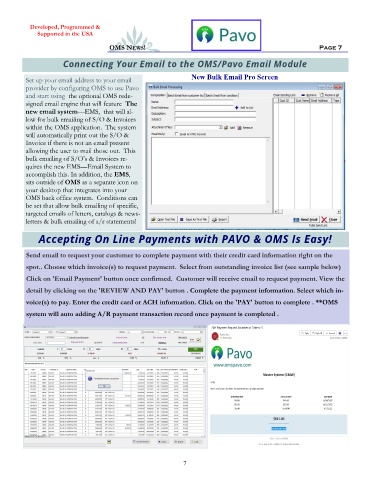Page 7 - OMS Pavo Overview Fall 2024
P. 7
Developed, Programmed &
Supported in the USA
OMS NEWS! Page 7
Connecting Your Email to the OMS/Pavo Email Module
New Bulk Email Pro Screen
Set up your email address to your email
provider by configuring OMS to use Pavo
and start using the optional OMS rede-
signed email engine that will feature The
new email system—EMS, that will al-
low for bulk emailing of S/O & Invoices
within the OMS application. The system
will automatically print out the S/O &
Invoice if there is not an email present
allowing the user to mail those out. This
bulk emailing of S/O’s & Invoices re-
quires the new EMS—Email System to
accomplish this. In addition, the EMS,
sits outside of OMS as a separate icon on
your desktop that integrates into your
OMS back office system. Conditions can
be set that allow bulk emailing of specific,
targeted emails of letters, catalogs & news-
letters & bulk emailing of a/r statements!
Accepting On Line Payments with PAVO & OMS Is Easy!
Send email to request your customer to complete payment with their credit card information right on the
spot.. Choose which invoice(s) to request payment. Select from outstanding invoice list (see sample below)
Click on 'Email Payment' button once confirmed. Customer will receive email to request payment. View the
detail by clicking on the 'REVIEW AND PAY' button . Complete the payment information. Select which in-
voice(s) to pay. Enter the credit card or ACH information. Click on the 'PAY' button to complete . **OMS
system will auto adding A/R payment transaction record once payment is completed .
7