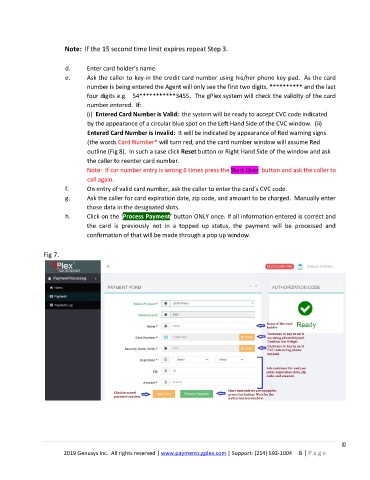Page 6 - A-MAX gPlex User Manual
P. 6
Note: If the 15 second time limit expires repeat Step 3.
d. Enter card holder’s name.
e. Ask the caller to key-in the credit card number using his/her phone key pad. As the card
number is being entered the Agent will only see the first two digits, ********** and the last
four digits e.g. 54***********3455. The gPlex system will check the validity of the card
number entered. If:
(i) Entered Card Number is Valid: the system will be ready to accept CVC code indicated
by the appearance of a circular blue spot on the Left Hand Side of the CVC window. (ii)
Entered Card Number is Invalid: It will be indicated by appearance of Red warning signs
(the words Card Number* will turn red, and the card number window will assume Red
outline (Fig 8). In such a case click Reset button or Right Hand Side of the window and ask
the caller to reenter card number.
Note: If car number entry is wrong 6 times press the Start Over button and ask the caller to
call again.
f. On entry of valid card number, ask the caller to enter the card’s CVC code.
g. Ask the caller for card expiration date, zip code, and amount to be charged. Manually enter
those data in the designated slots.
h. Click on the ‘Process Payment’ button ONLY once. If all information entered is correct and
the card is previously not in a topped up status, the payment will be processed and
confirmation of that will be made through a pop up window.
Fig 7.
©
2019 Genusys Inc. All rights reserved | www.payments.gplex.com | Support: (214) 593-1004 6 | P a g e