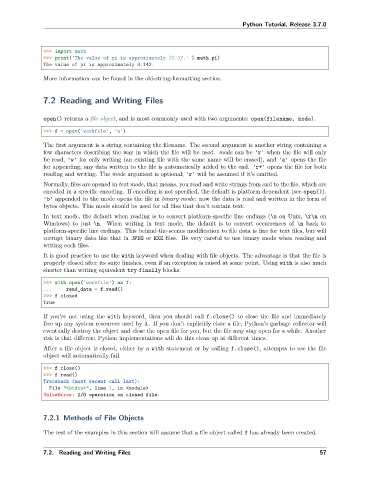Page 63 - Python Tutorial
P. 63
Python Tutorial, Release 3.7.0
>>> import math
>>> print('The value of pi is approximately %5.3f.' % math.pi)
The value of pi is approximately 3.142.
More information can be found in the old-string-formatting section.
7.2 Reading and Writing Files
open() returns a file object, and is most commonly used with two arguments: open(filename, mode).
>>> f = open('workfile', 'w')
The first argument is a string containing the filename. The second argument is another string containing a
few characters describing the way in which the file will be used. mode can be 'r' when the file will only
be read, 'w' for only writing (an existing file with the same name will be erased), and 'a' opens the file
for appending; any data written to the file is automatically added to the end. 'r+' opens the file for both
reading and writing. The mode argument is optional; 'r' will be assumed if it’s omitted.
Normally, files are opened in text mode, that means, you read and write strings from and to the file, which are
encoded in a specific encoding. If encoding is not specified, the default is platform dependent (see open()).
'b' appended to the mode opens the file in binary mode: now the data is read and written in the form of
bytes objects. This mode should be used for all files that don’t contain text.
In text mode, the default when reading is to convert platform-specific line endings (\n on Unix, \r\n on
Windows) to just \n. When writing in text mode, the default is to convert occurrences of \n back to
platform-specific line endings. This behind-the-scenes modification to file data is fine for text files, but will
corrupt binary data like that in JPEG or EXE files. Be very careful to use binary mode when reading and
writing such files.
It is good practice to use the with keyword when dealing with file objects. The advantage is that the file is
properly closed after its suite finishes, even if an exception is raised at some point. Using with is also much
shorter than writing equivalent try-finally blocks:
>>> with open('workfile') as f:
... read_data = f.read()
>>> f.closed
True
If you’re not using the with keyword, then you should call f.close() to close the file and immediately
free up any system resources used by it. If you don’t explicitly close a file, Python’s garbage collector will
eventually destroy the object and close the open file for you, but the file may stay open for a while. Another
risk is that different Python implementations will do this clean-up at different times.
After a file object is closed, either by a with statement or by calling f.close(), attempts to use the file
object will automatically fail.
>>> f.close()
>>> f.read()
Traceback (most recent call last):
File "<stdin>", line 1, in <module>
ValueError: I/O operation on closed file.
7.2.1 Methods of File Objects
The rest of the examples in this section will assume that a file object called f has already been created.
7.2. Reading and Writing Files 57