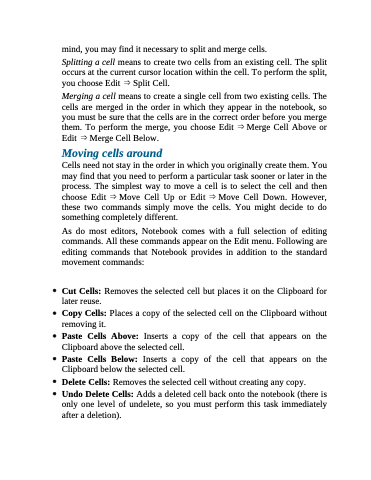Page 108 - Beginning Programming with Pyth - John Paul Mueller
P. 108
mind, you may find it necessary to split and merge cells.
Splitting a cell means to create two cells from an existing cell. The split occurs at the current cursor location within the cell. To perform the split, you choose Edit ⇒ Split Cell.
Merging a cell means to create a single cell from two existing cells. The cells are merged in the order in which they appear in the notebook, so you must be sure that the cells are in the correct order before you merge them. To perform the merge, you choose Edit ⇒ Merge Cell Above or Edit ⇒ Merge Cell Below.
Moving cells around
Cells need not stay in the order in which you originally create them. You may find that you need to perform a particular task sooner or later in the process. The simplest way to move a cell is to select the cell and then choose Edit ⇒ Move Cell Up or Edit ⇒ Move Cell Down. However, these two commands simply move the cells. You might decide to do something completely different.
As do most editors, Notebook comes with a full selection of editing commands. All these commands appear on the Edit menu. Following are editing commands that Notebook provides in addition to the standard movement commands:
Cut Cells: Removes the selected cell but places it on the Clipboard for later reuse.
Copy Cells: Places a copy of the selected cell on the Clipboard without removing it.
Paste Cells Above: Inserts a copy of the cell that appears on the Clipboard above the selected cell.
Paste Cells Below: Inserts a copy of the cell that appears on the Clipboard below the selected cell.
Delete Cells: Removes the selected cell without creating any copy.
Undo Delete Cells: Adds a deleted cell back onto the notebook (there is only one level of undelete, so you must perform this task immediately after a deletion).