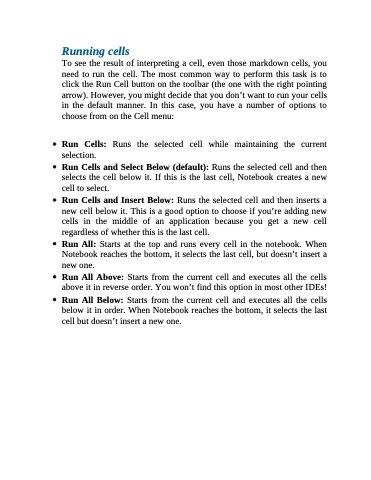Page 109 - Beginning Programming with Pyth - John Paul Mueller
P. 109
Running cells
To see the result of interpreting a cell, even those markdown cells, you need to run the cell. The most common way to perform this task is to click the Run Cell button on the toolbar (the one with the right pointing arrow). However, you might decide that you don’t want to run your cells in the default manner. In this case, you have a number of options to choose from on the Cell menu:
Run Cells: Runs the selected cell while maintaining the current selection.
Run Cells and Select Below (default): Runs the selected cell and then selects the cell below it. If this is the last cell, Notebook creates a new cell to select.
Run Cells and Insert Below: Runs the selected cell and then inserts a new cell below it. This is a good option to choose if you’re adding new cells in the middle of an application because you get a new cell regardless of whether this is the last cell.
Run All: Starts at the top and runs every cell in the notebook. When Notebook reaches the bottom, it selects the last cell, but doesn’t insert a new one.
Run All Above: Starts from the current cell and executes all the cells above it in reverse order. You won’t find this option in most other IDEs!
Run All Below: Starts from the current cell and executes all the cells below it in order. When Notebook reaches the bottom, it selects the last cell but doesn’t insert a new one.