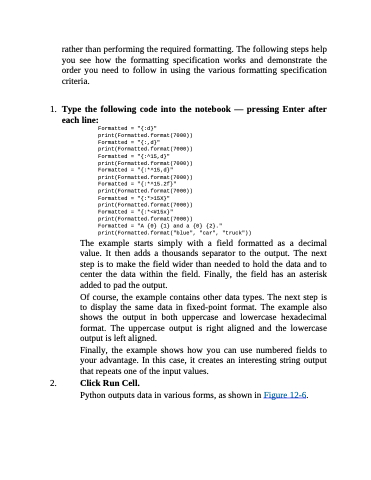Page 290 - Beginning Programming with Pyth - John Paul Mueller
P. 290
rather than performing the required formatting. The following steps help you see how the formatting specification works and demonstrate the order you need to follow in using the various formatting specification criteria.
1. Type the following code into the notebook — pressing Enter after
each line:
Formatted = "{:d}" print(Formatted.format(7000))
Formatted = "{:,d}" print(Formatted.format(7000))
Formatted = "{:^15,d}" print(Formatted.format(7000))
Formatted = "{:*^15,d}" print(Formatted.format(7000))
Formatted = "{:*^15.2f}" print(Formatted.format(7000))
Formatted = "{:*>15X}" print(Formatted.format(7000))
Formatted = "{:*<#15x}" print(Formatted.format(7000))
Formatted = "A {0} {1} and a {0} {2}." print(Formatted.format("blue", "car", "truck"))
The example starts simply with a field formatted as a decimal value. It then adds a thousands separator to the output. The next step is to make the field wider than needed to hold the data and to center the data within the field. Finally, the field has an asterisk added to pad the output.
Of course, the example contains other data types. The next step is to display the same data in fixed-point format. The example also shows the output in both uppercase and lowercase hexadecimal format. The uppercase output is right aligned and the lowercase output is left aligned.
Finally, the example shows how you can use numbered fields to your advantage. In this case, it creates an interesting string output that repeats one of the input values.
2. Click Run Cell.
Python outputs data in various forms, as shown in Figure 12-6.