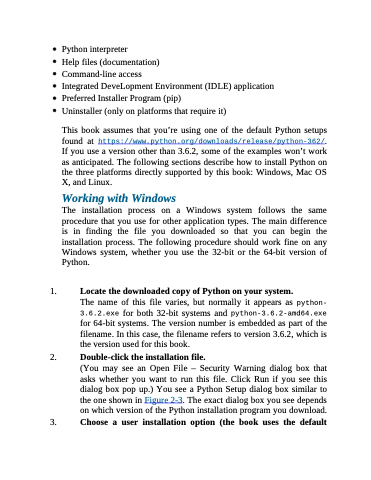Page 31 - Beginning Programming with Pyth - John Paul Mueller
P. 31
Python interpreter
Help files (documentation)
Command-line access
Integrated DeveLopment Environment (IDLE) application Preferred Installer Program (pip)
Uninstaller (only on platforms that require it)
This book assumes that you’re using one of the default Python setups found at https://www.python.org/downloads/release/python-362/. If you use a version other than 3.6.2, some of the examples won’t work as anticipated. The following sections describe how to install Python on the three platforms directly supported by this book: Windows, Mac OS X, and Linux.
Working with Windows
The installation process on a Windows system follows the same procedure that you use for other application types. The main difference is in finding the file you downloaded so that you can begin the installation process. The following procedure should work fine on any Windows system, whether you use the 32-bit or the 64-bit version of Python.
1. Locate the downloaded copy of Python on your system.
The name of this file varies, but normally it appears as python- 3.6.2.exe for both 32-bit systems and python-3.6.2-amd64.exe for 64-bit systems. The version number is embedded as part of the filename. In this case, the filename refers to version 3.6.2, which is the version used for this book.
2. Double-click the installation file.
(You may see an Open File – Security Warning dialog box that asks whether you want to run this file. Click Run if you see this dialog box pop up.) You see a Python Setup dialog box similar to the one shown in Figure 2-3. The exact dialog box you see depends on which version of the Python installation program you download.
3. Choose a user installation option (the book uses the default