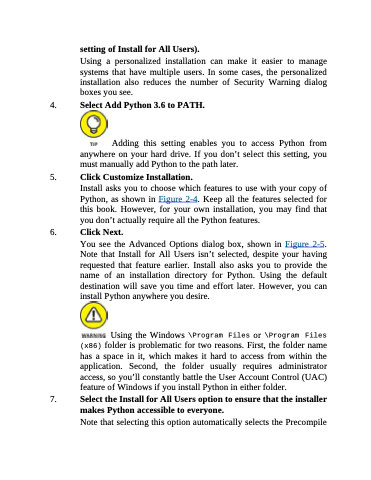Page 32 - Beginning Programming with Pyth - John Paul Mueller
P. 32
setting of Install for All Users).
Using a personalized installation can make it easier to manage systems that have multiple users. In some cases, the personalized installation also reduces the number of Security Warning dialog boxes you see.
4. Select Add Python 3.6 to PATH.
Adding this setting enables you to access Python from anywhere on your hard drive. If you don’t select this setting, you must manually add Python to the path later.
5. Click Customize Installation.
Install asks you to choose which features to use with your copy of Python, as shown in Figure 2-4. Keep all the features selected for this book. However, for your own installation, you may find that you don’t actually require all the Python features.
6. Click Next.
You see the Advanced Options dialog box, shown in Figure 2-5. Note that Install for All Users isn’t selected, despite your having requested that feature earlier. Install also asks you to provide the name of an installation directory for Python. Using the default destination will save you time and effort later. However, you can install Python anywhere you desire.
Using the Windows \Program Files or \Program Files (x86) folder is problematic for two reasons. First, the folder name has a space in it, which makes it hard to access from within the application. Second, the folder usually requires administrator access, so you’ll constantly battle the User Account Control (UAC) feature of Windows if you install Python in either folder.
7. Select the Install for All Users option to ensure that the installer makes Python accessible to everyone.
Note that selecting this option automatically selects the Precompile