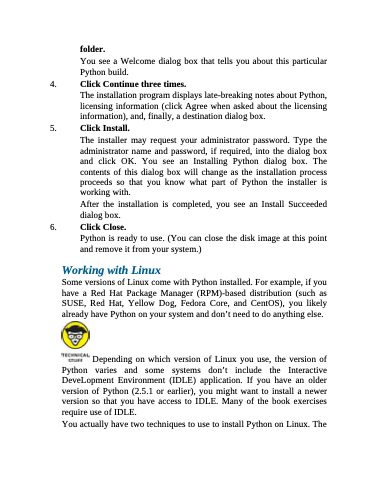Page 36 - Beginning Programming with Pyth - John Paul Mueller
P. 36
folder.
You see a Welcome dialog box that tells you about this particular Python build.
4. Click Continue three times.
The installation program displays late-breaking notes about Python,
licensing information (click Agree when asked about the licensing information), and, finally, a destination dialog box.
5. Click Install.
The installer may request your administrator password. Type the administrator name and password, if required, into the dialog box and click OK. You see an Installing Python dialog box. The contents of this dialog box will change as the installation process proceeds so that you know what part of Python the installer is working with.
After the installation is completed, you see an Install Succeeded dialog box.
6. Click Close.
Python is ready to use. (You can close the disk image at this point and remove it from your system.)
Working with Linux
Some versions of Linux come with Python installed. For example, if you have a Red Hat Package Manager (RPM)-based distribution (such as SUSE, Red Hat, Yellow Dog, Fedora Core, and CentOS), you likely already have Python on your system and don’t need to do anything else.
Depending on which version of Linux you use, the version of Python varies and some systems don’t include the Interactive DeveLopment Environment (IDLE) application. If you have an older version of Python (2.5.1 or earlier), you might want to install a newer version so that you have access to IDLE. Many of the book exercises require use of IDLE.
You actually have two techniques to use to install Python on Linux. The