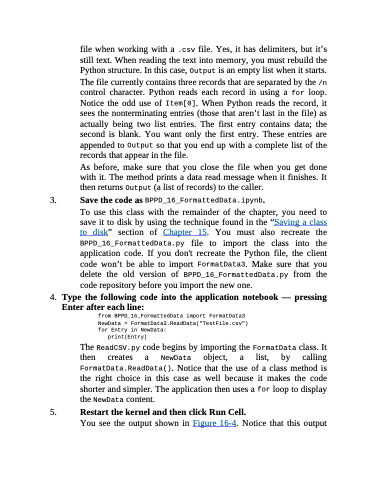Page 378 - Beginning Programming with Pyth - John Paul Mueller
P. 378
file when working with a .csv file. Yes, it has delimiters, but it’s still text. When reading the text into memory, you must rebuild the Python structure. In this case, Output is an empty list when it starts.
The file currently contains three records that are separated by the /n control character. Python reads each record in using a for loop. Notice the odd use of Item[0]. When Python reads the record, it sees the nonterminating entries (those that aren’t last in the file) as actually being two list entries. The first entry contains data; the second is blank. You want only the first entry. These entries are appended to Output so that you end up with a complete list of the records that appear in the file.
As before, make sure that you close the file when you get done with it. The method prints a data read message when it finishes. It then returns Output (a list of records) to the caller.
3. Save the code as BPPD_16_FormattedData.ipynb.
To use this class with the remainder of the chapter, you need to save it to disk by using the technique found in the “Saving a class to disk” section of Chapter 15. You must also recreate the BPPD_16_FormattedData.py file to import the class into the application code. If you don't recreate the Python file, the client code won’t be able to import FormatData3. Make sure that you delete the old version of BPPD_16_FormattedData.py from the code repository before you import the new one.
4. Type the following code into the application notebook — pressing
Enter after each line:
from BPPD_16_FormattedData import FormatData3 NewData = FormatData3.ReadData("TestFile.csv") for Entry in NewData:
print(Entry)
The ReadCSV.py code begins by importing the FormatData class. It then creates a NewData object, a list, by calling FormatData.ReadData(). Notice that the use of a class method is the right choice in this case as well because it makes the code shorter and simpler. The application then uses a for loop to display the NewData content.
5. Restart the kernel and then click Run Cell.
You see the output shown in Figure 16-4. Notice that this output