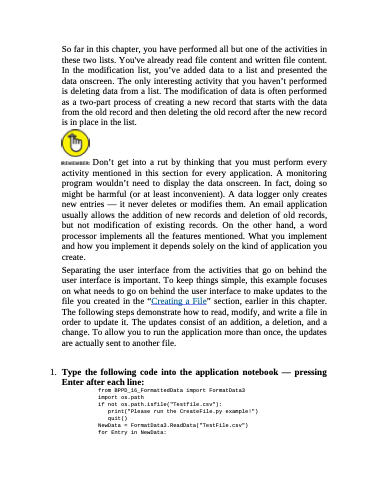Page 380 - Beginning Programming with Pyth - John Paul Mueller
P. 380
So far in this chapter, you have performed all but one of the activities in these two lists. You've already read file content and written file content. In the modification list, you’ve added data to a list and presented the data onscreen. The only interesting activity that you haven’t performed is deleting data from a list. The modification of data is often performed as a two-part process of creating a new record that starts with the data from the old record and then deleting the old record after the new record is in place in the list.
Don’t get into a rut by thinking that you must perform every activity mentioned in this section for every application. A monitoring program wouldn’t need to display the data onscreen. In fact, doing so might be harmful (or at least inconvenient). A data logger only creates new entries — it never deletes or modifies them. An email application usually allows the addition of new records and deletion of old records, but not modification of existing records. On the other hand, a word processor implements all the features mentioned. What you implement and how you implement it depends solely on the kind of application you create.
Separating the user interface from the activities that go on behind the user interface is important. To keep things simple, this example focuses on what needs to go on behind the user interface to make updates to the file you created in the “Creating a File” section, earlier in this chapter. The following steps demonstrate how to read, modify, and write a file in order to update it. The updates consist of an addition, a deletion, and a change. To allow you to run the application more than once, the updates are actually sent to another file.
1. Type the following code into the application notebook — pressing
Enter after each line:
from BPPD_16_FormattedData import FormatData3 import os.path
if not os.path.isfile("Testfile.csv"):
print("Please run the CreateFile.py example!")
quit()
NewData = FormatData3.ReadData("TestFile.csv") for Entry in NewData: