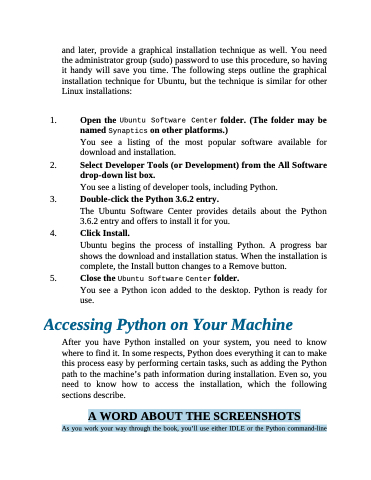Page 39 - Beginning Programming with Pyth - John Paul Mueller
P. 39
and later, provide a graphical installation technique as well. You need the administrator group (sudo) password to use this procedure, so having it handy will save you time. The following steps outline the graphical installation technique for Ubuntu, but the technique is similar for other Linux installations:
1. Open the Ubuntu Software Center folder. (The folder may be named Synaptics on other platforms.)
You see a listing of the most popular software available for download and installation.
2. Select Developer Tools (or Development) from the All Software drop-down list box.
You see a listing of developer tools, including Python.
3. Double-click the Python 3.6.2 entry.
The Ubuntu Software Center provides details about the Python 3.6.2 entry and offers to install it for you.
4. Click Install.
Ubuntu begins the process of installing Python. A progress bar shows the download and installation status. When the installation is complete, the Install button changes to a Remove button.
5. Close the Ubuntu Software Center folder.
You see a Python icon added to the desktop. Python is ready for use.
Accessing Python on Your Machine
After you have Python installed on your system, you need to know where to find it. In some respects, Python does everything it can to make this process easy by performing certain tasks, such as adding the Python path to the machine’s path information during installation. Even so, you need to know how to access the installation, which the following sections describe.
A WORD ABOUT THE SCREENSHOTS
As you work your way through the book, you’ll use either IDLE or the Python command-line