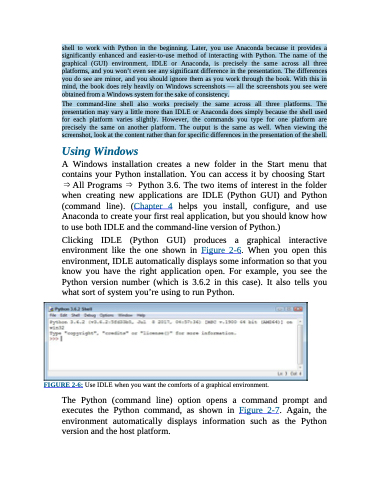Page 40 - Beginning Programming with Pyth - John Paul Mueller
P. 40
shell to work with Python in the beginning. Later, you use Anaconda because it provides a
significantly enhanced and easier-to-use method of interacting with Python. The name of the
graphical (GUI) environment, IDLE or Anaconda, is precisely the same across all three
platforms, and you won’t even see any significant difference in the presentation. The differences
you do see are minor, and you should ignore them as you work through the book. With this in
mind, the book does rely heavily on Windows screenshots — all the screenshots you see were
obtained from a Windows system for the sake of consistency.
The command-line shell also works precisely the same across all three platforms. The
presentation may vary a little more than IDLE or Anaconda does simply because the shell used
for each platform varies slightly. However, the commands you type for one platform are
precisely the same on another platform. The output is the same as well. When viewing the
screenshot, look at the content rather than for specific differences in the presentation of the shell.
Using Windows
A Windows installation creates a new folder in the Start menu that contains your Python installation. You can access it by choosing Start ⇒ All Programs ⇒ Python 3.6. The two items of interest in the folder when creating new applications are IDLE (Python GUI) and Python (command line). (Chapter 4 helps you install, configure, and use Anaconda to create your first real application, but you should know how to use both IDLE and the command-line version of Python.)
Clicking IDLE (Python GUI) produces a graphical interactive environment like the one shown in Figure 2-6. When you open this environment, IDLE automatically displays some information so that you know you have the right application open. For example, you see the Python version number (which is 3.6.2 in this case). It also tells you what sort of system you’re using to run Python.
FIGURE 2-6: Use IDLE when you want the comforts of a graphical environment.
The Python (command line) option opens a command prompt and executes the Python command, as shown in Figure 2-7. Again, the environment automatically displays information such as the Python version and the host platform.