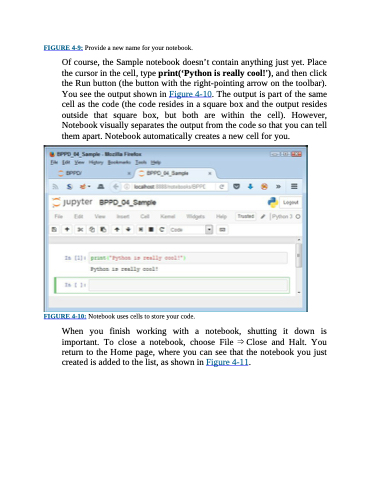Page 85 - Beginning Programming with Pyth - John Paul Mueller
P. 85
FIGURE 4-9: Provide a new name for your notebook.
Of course, the Sample notebook doesn’t contain anything just yet. Place the cursor in the cell, type print(‘Python is really cool!'), and then click the Run button (the button with the right-pointing arrow on the toolbar). You see the output shown in Figure 4-10. The output is part of the same cell as the code (the code resides in a square box and the output resides outside that square box, but both are within the cell). However, Notebook visually separates the output from the code so that you can tell them apart. Notebook automatically creates a new cell for you.
FIGURE 4-10: Notebook uses cells to store your code.
When you finish working with a notebook, shutting it down is important. To close a notebook, choose File ⇒ Close and Halt. You return to the Home page, where you can see that the notebook you just created is added to the list, as shown in Figure 4-11.