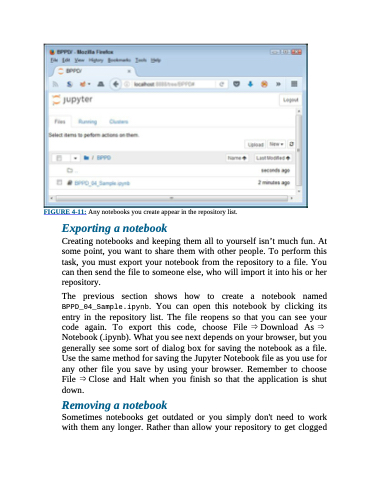Page 86 - Beginning Programming with Pyth - John Paul Mueller
P. 86
FIGURE 4-11: Any notebooks you create appear in the repository list.
Exporting a notebook
Creating notebooks and keeping them all to yourself isn’t much fun. At some point, you want to share them with other people. To perform this task, you must export your notebook from the repository to a file. You can then send the file to someone else, who will import it into his or her repository.
The previous section shows how to create a notebook named BPPD_04_Sample.ipynb. You can open this notebook by clicking its entry in the repository list. The file reopens so that you can see your code again. To export this code, choose File ⇒ Download As ⇒ Notebook (.ipynb). What you see next depends on your browser, but you generally see some sort of dialog box for saving the notebook as a file. Use the same method for saving the Jupyter Notebook file as you use for any other file you save by using your browser. Remember to choose File ⇒ Close and Halt when you finish so that the application is shut down.
Removing a notebook
Sometimes notebooks get outdated or you simply don't need to work with them any longer. Rather than allow your repository to get clogged