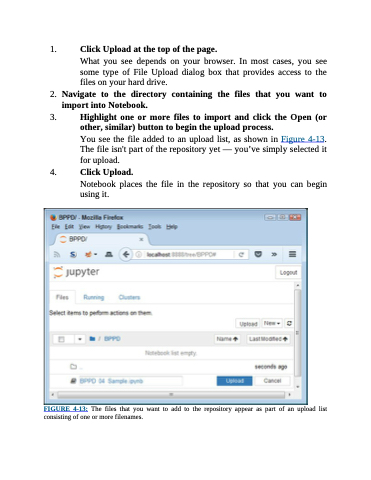Page 88 - Beginning Programming with Pyth - John Paul Mueller
P. 88
1. Click Upload at the top of the page.
What you see depends on your browser. In most cases, you see some type of File Upload dialog box that provides access to the files on your hard drive.
2. Navigate to the directory containing the files that you want to import into Notebook.
3. Highlight one or more files to import and click the Open (or other, similar) button to begin the upload process.
You see the file added to an upload list, as shown in Figure 4-13. The file isn't part of the repository yet — you’ve simply selected it for upload.
4. Click Upload.
Notebook places the file in the repository so that you can begin
using it.
FIGURE 4-13: The files that you want to add to the repository appear as part of an upload list consisting of one or more filenames.