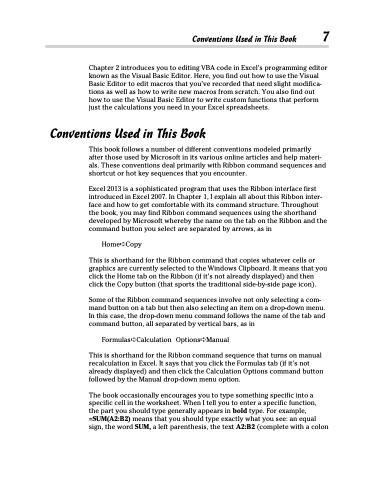Page 25 - Excel 2013 All-in-One For Dummies
P. 25
Conventions Used in This Book 7
Chapter 2 introduces you to editing VBA code in Excel’s programming editor known as the Visual Basic Editor. Here, you find out how to use the Visual Basic Editor to edit macros that you’ve recorded that need slight modifica- tions as well as how to write new macros from scratch. You also find out how to use the Visual Basic Editor to write custom functions that perform just the calculations you need in your Excel spreadsheets.
Conventions Used in This Book
This book follows a number of different conventions modeled primarily after those used by Microsoft in its various online articles and help materi- als. These conventions deal primarily with Ribbon command sequences and shortcut or hot key sequences that you encounter.
Excel 2013 is a sophisticated program that uses the Ribbon interface first introduced in Excel 2007. In Chapter 1, I explain all about this Ribbon inter- face and how to get comfortable with its command structure. Throughout the book, you may find Ribbon command sequences using the shorthand developed by Microsoft whereby the name on the tab on the Ribbon and the command button you select are separated by arrows, as in
Home➪Copy
This is shorthand for the Ribbon command that copies whatever cells or graphics are currently selected to the Windows Clipboard. It means that you click the Home tab on the Ribbon (if it’s not already displayed) and then click the Copy button (that sports the traditional side-by-side page icon).
Some of the Ribbon command sequences involve not only selecting a com- mand button on a tab but then also selecting an item on a drop-down menu. In this case, the drop-down menu command follows the name of the tab and command button, all separated by vertical bars, as in
Formulas➪Calculation Options➪Manual
This is shorthand for the Ribbon command sequence that turns on manual recalculation in Excel. It says that you click the Formulas tab (if it’s not already displayed) and then click the Calculation Options command button followed by the Manual drop-down menu option.
The book occasionally encourages you to type something specific into a specific cell in the worksheet. When I tell you to enter a specific function,
the part you should type generally appears in bold type. For example, =SUM(A2:B2) means that you should type exactly what you see: an equal sign, the word SUM, a left parenthesis, the text A2:B2 (complete with a colon