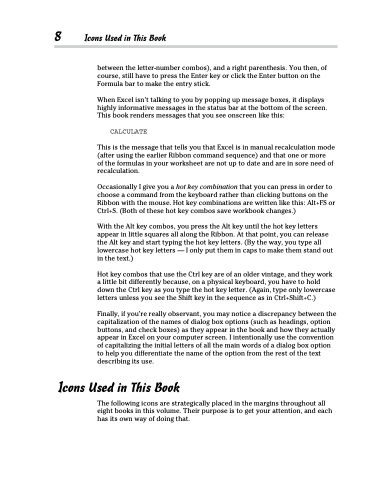Page 26 - Excel 2013 All-in-One For Dummies
P. 26
8 Icons Used in This Book
between the letter-number combos), and a right parenthesis. You then, of course, still have to press the Enter key or click the Enter button on the Formula bar to make the entry stick.
When Excel isn’t talking to you by popping up message boxes, it displays highly informative messages in the status bar at the bottom of the screen. This book renders messages that you see onscreen like this:
CALCULATE
This is the message that tells you that Excel is in manual recalculation mode (after using the earlier Ribbon command sequence) and that one or more
of the formulas in your worksheet are not up to date and are in sore need of recalculation.
Occasionally I give you a hot key combination that you can press in order to choose a command from the keyboard rather than clicking buttons on the Ribbon with the mouse. Hot key combinations are written like this: Alt+FS or Ctrl+S. (Both of these hot key combos save workbook changes.)
With the Alt key combos, you press the Alt key until the hot key letters appear in little squares all along the Ribbon. At that point, you can release the Alt key and start typing the hot key letters. (By the way, you type all lowercase hot key letters — I only put them in caps to make them stand out in the text.)
Hot key combos that use the Ctrl key are of an older vintage, and they work a little bit differently because, on a physical keyboard, you have to hold down the Ctrl key as you type the hot key letter. (Again, type only lowercase letters unless you see the Shift key in the sequence as in Ctrl+Shift+C.)
Finally, if you’re really observant, you may notice a discrepancy between the capitalization of the names of dialog box options (such as headings, option buttons, and check boxes) as they appear in the book and how they actually appear in Excel on your computer screen. I intentionally use the convention of capitalizing the initial letters of all the main words of a dialog box option to help you differentiate the name of the option from the rest of the text describing its use.
Icons Used in This Book
The following icons are strategically placed in the margins throughout all eight books in this volume. Their purpose is to get your attention, and each has its own way of doing that.