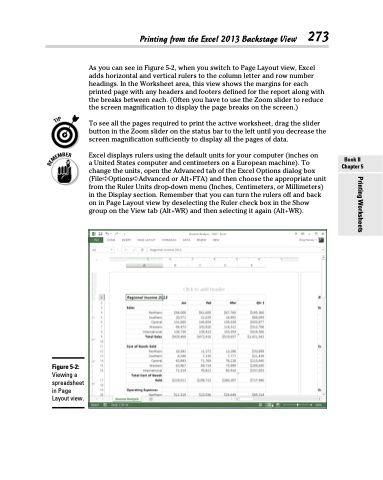Page 291 - Excel 2013 All-in-One For Dummies
P. 291
Printing from the Excel 2013 Backstage View 273
As you can see in Figure 5-2, when you switch to Page Layout view, Excel adds horizontal and vertical rulers to the column letter and row number headings. In the Worksheet area, this view shows the margins for each printed page with any headers and footers defined for the report along with the breaks between each. (Often you have to use the Zoom slider to reduce the screen magnification to display the page breaks on the screen.)
To see all the pages required to print the active worksheet, drag the slider button in the Zoom slider on the status bar to the left until you decrease the screen magnification sufficiently to display all the pages of data.
Excel displays rulers using the default units for your computer (inches on
a United States computer and centimeters on a European machine). To change the units, open the Advanced tab of the Excel Options dialog box (File➪Options➪Advanced or Alt+FTA) and then choose the appropriate unit from the Ruler Units drop-down menu (Inches, Centimeters, or Millimeters) in the Display section. Remember that you can turn the rulers off and back on in Page Layout view by deselecting the Ruler check box in the Show group on the View tab (Alt+WR) and then selecting it again (Alt+WR).
Figure 5-2:
Viewing a spreadsheet in Page Layout view.
Book II Chapter 5
Printing Worksheets