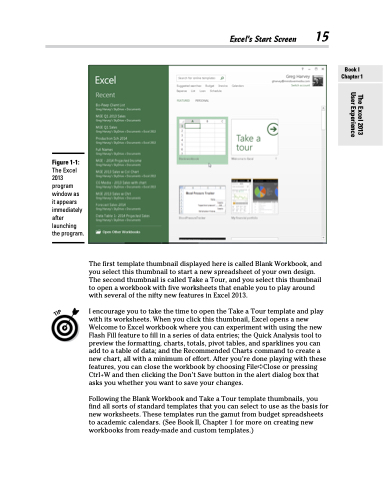Page 33 - Excel 2013 All-in-One For Dummies
P. 33
Excel’s Start Screen 15
Figure 1-1:
The Excel 2013 program window as it appears immediately after launching the program.
The first template thumbnail displayed here is called Blank Workbook, and you select this thumbnail to start a new spreadsheet of your own design. The second thumbnail is called Take a Tour, and you select this thumbnail to open a workbook with five worksheets that enable you to play around with several of the nifty new features in Excel 2013.
I encourage you to take the time to open the Take a Tour template and play with its worksheets. When you click this thumbnail, Excel opens a new Welcome to Excel workbook where you can experiment with using the new Flash Fill feature to fill in a series of data entries; the Quick Analysis tool to preview the formatting, charts, totals, pivot tables, and sparklines you can add to a table of data; and the Recommended Charts command to create a new chart, all with a minimum of effort. After you’re done playing with these features, you can close the workbook by choosing File➪Close or pressing Ctrl+W and then clicking the Don’t Save button in the alert dialog box that asks you whether you want to save your changes.
Following the Blank Workbook and Take a Tour template thumbnails, you find all sorts of standard templates that you can select to use as the basis for new worksheets. These templates run the gamut from budget spreadsheets to academic calendars. (See Book II, Chapter 1 for more on creating new workbooks from ready-made and custom templates.)
Book I Chapter 1
The Excel 2013 User Experience