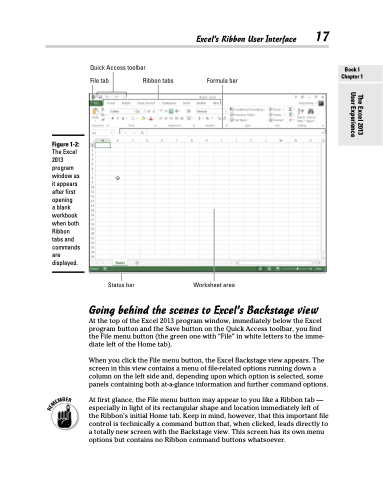Page 35 - Excel 2013 All-in-One For Dummies
P. 35
Excel’s Ribbon User Interface 17
Figure 1-2:
The Excel 2013 program window as it appears after first opening
a blank workbook when both Ribbon tabs and commands are displayed.
Going behind the scenes to Excel’s Backstage view
At the top of the Excel 2013 program window, immediately below the Excel program button and the Save button on the Quick Access toolbar, you find the File menu button (the green one with “File” in white letters to the imme- diate left of the Home tab).
When you click the File menu button, the Excel Backstage view appears. The screen in this view contains a menu of file-related options running down a column on the left side and, depending upon which option is selected, some panels containing both at-a-glance information and further command options.
At first glance, the File menu button may appear to you like a Ribbon tab — especially in light of its rectangular shape and location immediately left of the Ribbon’s initial Home tab. Keep in mind, however, that this important file control is technically a command button that, when clicked, leads directly to a totally new screen with the Backstage view. This screen has its own menu options but contains no Ribbon command buttons whatsoever.
Book I Chapter 1
The Excel 2013 User Experience