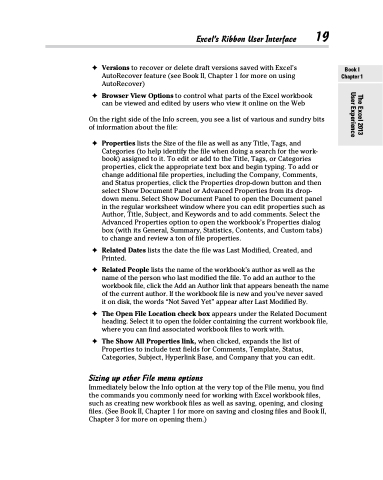Page 37 - Excel 2013 All-in-One For Dummies
P. 37
Excel’s Ribbon User Interface 19
✦ Versions to recover or delete draft versions saved with Excel’s AutoRecover feature (see Book II, Chapter 1 for more on using AutoRecover)
✦ Browser View Options to control what parts of the Excel workbook can be viewed and edited by users who view it online on the Web
On the right side of the Info screen, you see a list of various and sundry bits of information about the file:
✦ Properties lists the Size of the file as well as any Title, Tags, and Categories (to help identify the file when doing a search for the work- book) assigned to it. To edit or add to the Title, Tags, or Categories properties, click the appropriate text box and begin typing. To add or change additional file properties, including the Company, Comments, and Status properties, click the Properties drop-down button and then select Show Document Panel or Advanced Properties from its drop- down menu. Select Show Document Panel to open the Document panel in the regular worksheet window where you can edit properties such as Author, Title, Subject, and Keywords and to add comments. Select the Advanced Properties option to open the workbook’s Properties dialog box (with its General, Summary, Statistics, Contents, and Custom tabs) to change and review a ton of file properties.
✦ Related Dates lists the date the file was Last Modified, Created, and Printed.
✦ RelatedPeopleliststhenameoftheworkbook’sauthoraswellasthe name of the person who last modified the file. To add an author to the workbook file, click the Add an Author link that appears beneath the name of the current author. If the workbook file is new and you’ve never saved it on disk, the words “Not Saved Yet” appear after Last Modified By.
✦ TheOpenFileLocationcheckboxappearsundertheRelatedDocument heading. Select it to open the folder containing the current workbook file, where you can find associated workbook files to work with.
✦ The Show All Properties link, when clicked, expands the list of Properties to include text fields for Comments, Template, Status, Categories, Subject, Hyperlink Base, and Company that you can edit.
Sizing up other File menu options
Immediately below the Info option at the very top of the File menu, you find the commands you commonly need for working with Excel workbook files, such as creating new workbook files as well as saving, opening, and closing files. (See Book II, Chapter 1 for more on saving and closing files and Book II, Chapter 3 for more on opening them.)
Book I Chapter 1
The Excel 2013 User Experience