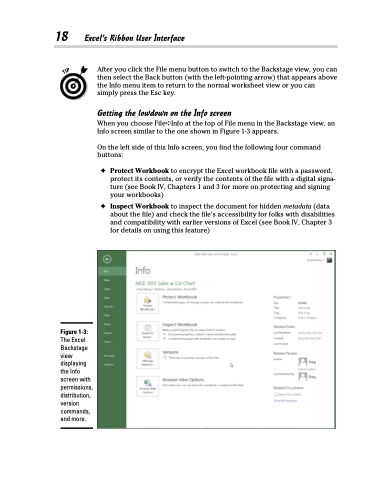Page 36 - Excel 2013 All-in-One For Dummies
P. 36
18 Excel’s Ribbon User Interface
After you click the File menu button to switch to the Backstage view, you can then select the Back button (with the left-pointing arrow) that appears above the Info menu item to return to the normal worksheet view or you can simply press the Esc key.
Getting the lowdown on the Info screen
When you choose File➪Info at the top of File menu in the Backstage view, an Info screen similar to the one shown in Figure 1-3 appears.
On the left side of this Info screen, you find the following four command buttons:
✦ Protect Workbook to encrypt the Excel workbook file with a password, protect its contents, or verify the contents of the file with a digital signa- ture (see Book IV, Chapters 1 and 3 for more on protecting and signing your workbooks)
✦ Inspect Workbook to inspect the document for hidden metadata (data about the file) and check the file’s accessibility for folks with disabilities and compatibility with earlier versions of Excel (see Book IV, Chapter 3 for details on using this feature)
Figure 1-3:
The Excel Backstage view displaying the Info screen with permissions, distribution, version commands, and more.