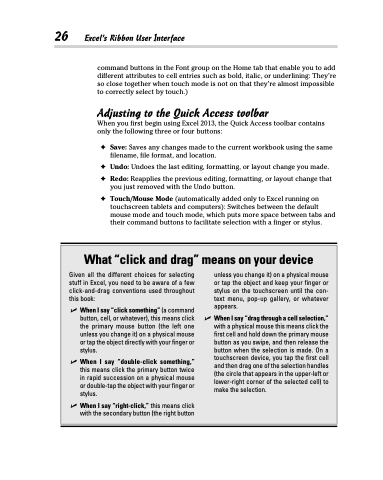Page 44 - Excel 2013 All-in-One For Dummies
P. 44
26 Excel’s Ribbon User Interface
command buttons in the Font group on the Home tab that enable you to add different attributes to cell entries such as bold, italic, or underlining: They’re so close together when touch mode is not on that they’re almost impossible to correctly select by touch.)
Adjusting to the Quick Access toolbar
When you first begin using Excel 2013, the Quick Access toolbar contains only the following three or four buttons:
✦ Save: Saves any changes made to the current workbook using the same filename, file format, and location.
✦ Undo: Undoes the last editing, formatting, or layout change you made.
✦ Redo: Reapplies the previous editing, formatting, or layout change that
you just removed with the Undo button.
✦ Touch/Mouse Mode (automatically added only to Excel running on touchscreen tablets and computers): Switches between the default mouse mode and touch mode, which puts more space between tabs and their command buttons to facilitate selection with a finger or stylus.
What “click and drag” means on your device
Given all the different choices for selecting stuff in Excel, you need to be aware of a few click-and-drag conventions used throughout this book:
✓ WhenIsay“clicksomething”(acommand button, cell, or whatever), this means click the primary mouse button (the left one unless you change it) on a physical mouse or tap the object directly with your finger or stylus.
✓ When I say “double-click something,” this means click the primary button twice in rapid succession on a physical mouse or double-tap the object with your finger or stylus.
✓ When I say “right-click,” this means click with the secondary button (the right button
unless you change it) on a physical mouse or tap the object and keep your finger or stylus on the touchscreen until the con- text menu, pop-up gallery, or whatever appears.
✓ WhenIsay“dragthroughacellselection,” with a physical mouse this means click the first cell and hold down the primary mouse button as you swipe, and then release the button when the selection is made. On a touchscreen device, you tap the first cell and then drag one of the selection handles (the circle that appears in the upper-left or lower-right corner of the selected cell) to make the selection.