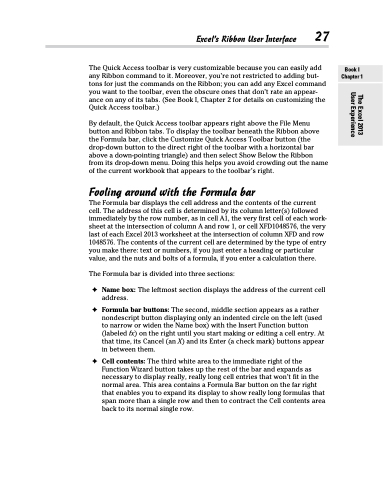Page 45 - Excel 2013 All-in-One For Dummies
P. 45
Excel’s Ribbon User Interface 27
The Quick Access toolbar is very customizable because you can easily add any Ribbon command to it. Moreover, you’re not restricted to adding but- tons for just the commands on the Ribbon; you can add any Excel command you want to the toolbar, even the obscure ones that don’t rate an appear- ance on any of its tabs. (See Book I, Chapter 2 for details on customizing the Quick Access toolbar.)
By default, the Quick Access toolbar appears right above the File Menu button and Ribbon tabs. To display the toolbar beneath the Ribbon above the Formula bar, click the Customize Quick Access Toolbar button (the drop-down button to the direct right of the toolbar with a horizontal bar above a down-pointing triangle) and then select Show Below the Ribbon from its drop-down menu. Doing this helps you avoid crowding out the name of the current workbook that appears to the toolbar’s right.
Fooling around with the Formula bar
The Formula bar displays the cell address and the contents of the current cell. The address of this cell is determined by its column letter(s) followed immediately by the row number, as in cell A1, the very first cell of each work- sheet at the intersection of column A and row 1, or cell XFD1048576, the very last of each Excel 2013 worksheet at the intersection of column XFD and row 1048576. The contents of the current cell are determined by the type of entry you make there: text or numbers, if you just enter a heading or particular value, and the nuts and bolts of a formula, if you enter a calculation there.
The Formula bar is divided into three sections:
✦ Name box: The leftmost section displays the address of the current cell address.
✦ Formula bar buttons: The second, middle section appears as a rather nondescript button displaying only an indented circle on the left (used to narrow or widen the Name box) with the Insert Function button (labeled fx) on the right until you start making or editing a cell entry. At that time, its Cancel (an X) and its Enter (a check mark) buttons appear in between them.
✦ Cell contents: The third white area to the immediate right of the Function Wizard button takes up the rest of the bar and expands as necessary to display really, really long cell entries that won’t fit in the normal area. This area contains a Formula Bar button on the far right that enables you to expand its display to show really long formulas that span more than a single row and then to contract the Cell contents area back to its normal single row.
Book I Chapter 1
The Excel 2013 User Experience