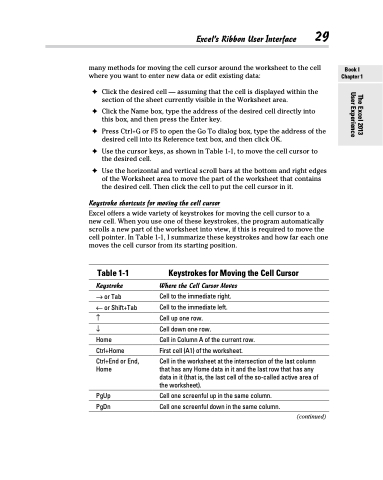Page 47 - Excel 2013 All-in-One For Dummies
P. 47
Excel’s Ribbon User Interface 29
many methods for moving the cell cursor around the worksheet to the cell where you want to enter new data or edit existing data:
✦ Click the desired cell — assuming that the cell is displayed within the section of the sheet currently visible in the Worksheet area.
✦ Click the Name box, type the address of the desired cell directly into this box, and then press the Enter key.
✦ Press Ctrl+G or F5 to open the Go To dialog box, type the address of the desired cell into its Reference text box, and then click OK.
✦ Use the cursor keys, as shown in Table 1-1, to move the cell cursor to the desired cell.
✦ Use the horizontal and vertical scroll bars at the bottom and right edges of the Worksheet area to move the part of the worksheet that contains the desired cell. Then click the cell to put the cell cursor in it.
Keystroke shortcuts for moving the cell cursor
Excel offers a wide variety of keystrokes for moving the cell cursor to a
new cell. When you use one of these keystrokes, the program automatically scrolls a new part of the worksheet into view, if this is required to move the cell pointer. In Table 1-1, I summarize these keystrokes and how far each one moves the cell cursor from its starting position.
Table 1-1
Keystroke
→ or Tab
← or Shift+Tab
↑
↓
Home
Ctrl+Home
Ctrl+End or End, Home
PgUp PgDn
Keystrokes for Moving the Cell Cursor
Where the Cell Cursor Moves
Cell to the immediate right. Cell to the immediate left. Cell up one row.
Cell down one row.
Cell in Column A of the current row.
First cell (A1) of the worksheet.
Cell in the worksheet at the intersection of the last column that has any Home data in it and the last row that has any data in it (that is, the last cell of the so-called active area of the worksheet).
Cell one screenful up in the same column. Cell one screenful down in the same column.
(continued)
Book I Chapter 1
The Excel 2013 User Experience