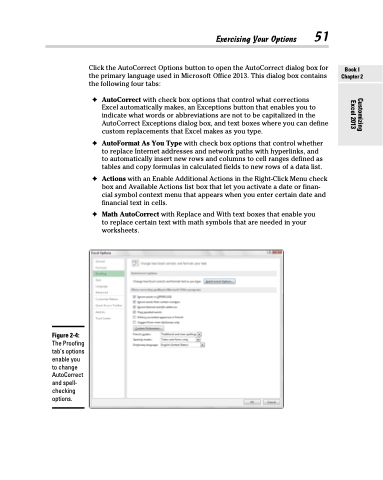Page 69 - Excel 2013 All-in-One For Dummies
P. 69
Click the AutoCorrect Options button to open the AutoCorrect dialog box for the primary language used in Microsoft Office 2013. This dialog box contains the following four tabs:
✦ AutoCorrect with check box options that control what corrections
Excel automatically makes, an Exceptions button that enables you to indicate what words or abbreviations are not to be capitalized in the AutoCorrect Exceptions dialog box, and text boxes where you can define custom replacements that Excel makes as you type.
✦ AutoFormat As You Type with check box options that control whether to replace Internet addresses and network paths with hyperlinks, and to automatically insert new rows and columns to cell ranges defined as tables and copy formulas in calculated fields to new rows of a data list.
✦ Actions with an Enable Additional Actions in the Right-Click Menu check box and Available Actions list box that let you activate a date or finan- cial symbol context menu that appears when you enter certain date and financial text in cells.
✦ Math AutoCorrect with Replace and With text boxes that enable you to replace certain text with math symbols that are needed in your worksheets.
Exercising Your Options 51
Figure 2-4:
The Proofing tab’s options enable you to change AutoCorrect and spell- checking options.
Book I Chapter 2
Customizing Excel 2013