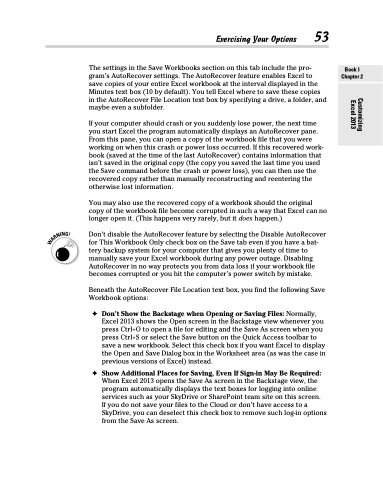Page 71 - Excel 2013 All-in-One For Dummies
P. 71
The settings in the Save Workbooks section on this tab include the pro- gram’s AutoRecover settings. The AutoRecover feature enables Excel to save copies of your entire Excel workbook at the interval displayed in the Minutes text box (10 by default). You tell Excel where to save these copies in the AutoRecover File Location text box by specifying a drive, a folder, and maybe even a subfolder.
If your computer should crash or you suddenly lose power, the next time you start Excel the program automatically displays an AutoRecover pane. From this pane, you can open a copy of the workbook file that you were working on when this crash or power loss occurred. If this recovered work- book (saved at the time of the last AutoRecover) contains information that isn’t saved in the original copy (the copy you saved the last time you used the Save command before the crash or power loss), you can then use the recovered copy rather than manually reconstructing and reentering the otherwise lost information.
You may also use the recovered copy of a workbook should the original copy of the workbook file become corrupted in such a way that Excel can no longer open it. (This happens very rarely, but it does happen.)
Don’t disable the AutoRecover feature by selecting the Disable AutoRecover for This Workbook Only check box on the Save tab even if you have a bat- tery backup system for your computer that gives you plenty of time to manually save your Excel workbook during any power outage. Disabling AutoRecover in no way protects you from data loss if your workbook file becomes corrupted or you hit the computer’s power switch by mistake.
Beneath the AutoRecover File Location text box, you find the following Save Workbook options:
✦ Don’t Show the Backstage when Opening or Saving Files: Normally, Excel 2013 shows the Open screen in the Backstage view whenever you press Ctrl+O to open a file for editing and the Save As screen when you press Ctrl+S or select the Save button on the Quick Access toolbar to save a new workbook. Select this check box if you want Excel to display the Open and Save Dialog box in the Worksheet area (as was the case in previous versions of Excel) instead.
✦ Show Additional Places for Saving, Even If Sign-in May Be Required: When Excel 2013 opens the Save As screen in the Backstage view, the program automatically displays the text boxes for logging into online services such as your SkyDrive or SharePoint team site on this screen.
If you do not save your files to the Cloud or don’t have access to a SkyDrive, you can deselect this check box to remove such log-in options from the Save As screen.
Exercising Your Options 53
Book I Chapter 2
Customizing Excel 2013