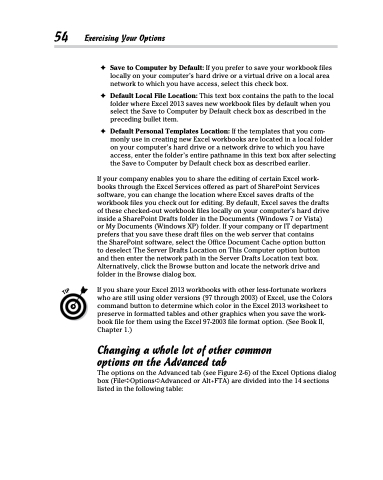Page 72 - Excel 2013 All-in-One For Dummies
P. 72
54 Exercising Your Options
✦ Save to Computer by Default: If you prefer to save your workbook files locally on your computer’s hard drive or a virtual drive on a local area network to which you have access, select this check box.
✦ Default Local File Location: This text box contains the path to the local folder where Excel 2013 saves new workbook files by default when you select the Save to Computer by Default check box as described in the preceding bullet item.
✦ Default Personal Templates Location: If the templates that you com- monly use in creating new Excel workbooks are located in a local folder on your computer’s hard drive or a network drive to which you have access, enter the folder’s entire pathname in this text box after selecting the Save to Computer by Default check box as described earlier.
If your company enables you to share the editing of certain Excel work- books through the Excel Services offered as part of SharePoint Services software, you can change the location where Excel saves drafts of the workbook files you check out for editing. By default, Excel saves the drafts of these checked-out workbook files locally on your computer’s hard drive inside a SharePoint Drafts folder in the Documents (Windows 7 or Vista) or My Documents (Windows XP) folder. If your company or IT department prefers that you save these draft files on the web server that contains
the SharePoint software, select the Office Document Cache option button to deselect The Server Drafts Location on This Computer option button and then enter the network path in the Server Drafts Location text box. Alternatively, click the Browse button and locate the network drive and folder in the Browse dialog box.
If you share your Excel 2013 workbooks with other less-fortunate workers who are still using older versions (97 through 2003) of Excel, use the Colors command button to determine which color in the Excel 2013 worksheet to preserve in formatted tables and other graphics when you save the work- book file for them using the Excel 97-2003 file format option. (See Book II, Chapter 1.)
Changing a whole lot of other common options on the Advanced tab
The options on the Advanced tab (see Figure 2-6) of the Excel Options dialog box (File➪Options➪Advanced or Alt+FTA) are divided into the 14 sections listed in the following table: