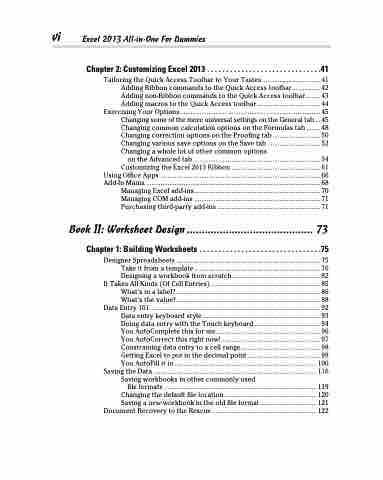Page 8 - Excel 2013 All-in-One For Dummies
P. 8
vi Excel 2013 All-in-One For Dummies
Chapter 2: Customizing Excel 2013 . . . . . . . . . . . . . . . . . . . . . . . . . . . . . .41
Tailoring the Quick Access Toolbar to Your Tastes.................................41 Adding Ribbon commands to the Quick Access toolbar................42 Adding non-Ribbon commands to the Quick Access toolbar ........ 43 Adding macros to the Quick Access toolbar....................................44
Exercising Your Options...............................................................................45 Changing some of the more universal settings on the General tab ... 45 Changing common calculation options on the Formulas tab ........ 48 Changing correction options on the Proofing tab ........................... 50 Changing various save options on the Save tab .............................. 52 Changing a whole lot of other common options
on the Advanced tab........................................................................ 54 Customizing the Excel 2013 Ribbon .................................................. 61 Using Office Apps .......................................................................................... 66 Add-In Mania .................................................................................................. 68 Managing Excel add-ins....................................................................... 70 Managing COM add-ins ....................................................................... 71 Purchasing third-party add-ins .......................................................... 71
Book II: Worksheet Design .......................................... 73
Chapter 1: Building Worksheets . . . . . . . . . . . . . . . . . . . . . . . . . . . . . . . .75
Designer Spreadsheets ................................................................................. 75 Take it from a template.......................................................................76 Designing a workbook from scratch.................................................. 82
It Takes All Kinds (Of Cell Entries)..............................................................85 What’s in a label? ................................................................................. 86 What’s the value?.................................................................................88
Data Entry 101................................................................................................92 Data entry keyboard style .................................................................. 93 Doing data entry with the Touch keyboard ..................................... 94 You AutoComplete this for me........................................................... 96 You AutoCorrect this right now!........................................................ 97 Constraining data entry to a cell range.............................................98 Getting Excel to put in the decimal point ......................................... 99 You AutoFill it in ................................................................................ 100
Saving the Data ............................................................................................ 116 Saving workbooks in other commonly used
file formats ...................................................................................... 119 Changing the default file location .................................................... 120 Saving a new workbook in the old file format ................................ 121
Document Recovery to the Rescue ........................................................... 122