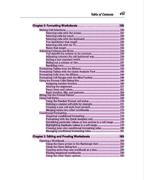Page 9 - Excel 2013 All-in-One For Dummies
P. 9
Table of Contents vii
Chapter 2: Formatting Worksheets . . . . . . . . . . . . . . . . . . . . . . . . . . . . .125
Making Cell Selections ................................................................................ 126 Selecting cells with the mouse.........................................................127 Selecting cells by touch .................................................................... 129 Selecting cells with the keyboard....................................................129 You AutoSelect that range! ............................................................... 130 Selecting cells with Go To................................................................. 132 Name that range!................................................................................133
Adjusting Columns and Rows .................................................................... 134 You AutoFit the column to its contents..........................................135 Adjusting columns the old fashioned way...................................... 136 Setting a new standard width........................................................... 137 Hiding out a column or two..............................................................137 Rambling rows.................................................................................... 138
Formatting Tables from the Ribbon..........................................................139 Formatting Tables with the Quick Analysis Tool .................................... 143 Formatting Cells from the Ribbon ............................................................. 144 Formatting Cell Ranges with the Mini-Toolbar ........................................ 148 Using the Format Cells Dialog Box ............................................................ 149
Assigning number formats................................................................ 149 Altering the alignment....................................................................... 157 Fancy fonts and colors......................................................................161 Basic borders, fills, and patterns.....................................................164
Hiring Out the Format Painter ................................................................... 168 Using Cell Styles........................................................................................... 169 Using the Number Format cell styles .............................................. 170 Defining a custom cell style by example.........................................171 Creating a new cell style from scratch............................................172 Merging styles into other workbooks ............................................. 173 Conditional Formatting...............................................................................174 Graphical conditional formatting .................................................... 174 Formatting with the Quick Analysis tool ........................................ 176 Identifying particular values or text entries in a cell range ......... 176 Highlighting duplicate values in a cell range.................................. 179 Creating your own conditional formatting rules ........................... 180 Managing conditional formatting rules...........................................181
Chapter 3: Editing and Proofing Worksheets . . . . . . . . . . . . . . . . . . . .183
Opening a Workbook................................................................................... 184 Using the Open screen in the Backstage view ............................... 184 Using the Open dialog box................................................................ 187 Opening more than one workbook at a time..................................189 Finding misplaced workbooks ......................................................... 189 Using the other Open options..........................................................190