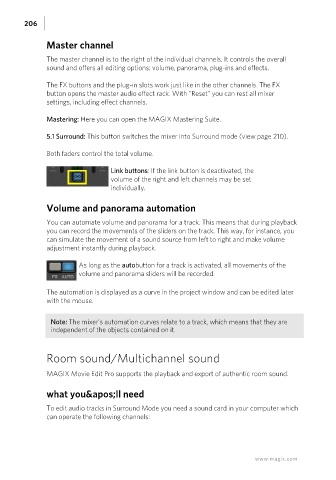Page 206 - Manual_Movie Edit Pro 2021_EN_Neat
P. 206
206
Master channel
The master channel is to the right of the individual channels. It controls the overall
sound and offers all editing options: volume, panorama, plug-ins and effects.
The FX buttons and the plug-in slots work just like in the other channels. The FX
button opens the master audio effect rack. With "Reset" you can rest all mixer
settings, including effect channels.
Mastering: Here you can open the MAGIX Mastering Suite.
5.1 Surround: This button switches the mixer into Surround mode (view page 210).
Both faders control the total volume.
Link buttons: If the link button is deactivated, the
volume of the right and left channels may be set
individually.
Volume and panorama automation
You can automate volume and panorama for a track. This means that during playback
you can record the movements of the sliders on the track. This way, for instance, you
can simulate the movement of a sound source from left to right and make volume
adjustment instantly during playback.
As long as the autobutton for a track is activated, all movements of the
volume and panorama sliders will be recorded.
The automation is displayed as a curve in the project window and can be edited later
with the mouse.
Note: The mixer's automation curves relate to a track, which means that they are
independent of the objects contained on it.
Room sound/Multichannel sound
MAGIX Movie Edit Pro supports the playback and export of authentic room sound.
what you'll need
To edit audio tracks in Surround Mode you need a sound card in your computer which
can operate the following channels:
www.magix.com