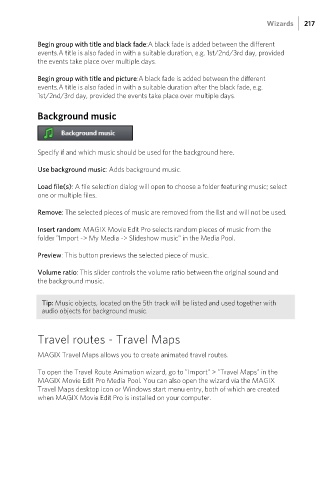Page 217 - Manual_Movie Edit Pro 2021_EN_Neat
P. 217
Wizards 217
Begin group with title and black fade:A black fade is added between the different
events.A title is also faded in with a suitable duration, e.g. 1st/2nd/3rd day, provided
the events take place over multiple days.
Begin group with title and picture:A black fade is added between the different
events.A title is also faded in with a suitable duration after the black fade, e.g.
1st/2nd/3rd day, provided the events take place over multiple days.
Background music
Specify if and which music should be used for the background here.
Use background music: Adds background music.
Load file(s): A file selection dialog will open to choose a folder featuring music; select
one or multiple files.
Remove: The selected pieces of music are removed from the list and will not be used.
Insert random: MAGIX Movie Edit Pro selects random pieces of music from the
folder "Import -> My Media -> Slideshow music" in the Media Pool.
Preview: This button previews the selected piece of music.
Volume ratio: This slider controls the volume ratio between the original sound and
the background music.
Tip: Music objects, located on the 5th track will be listed and used together with
audio objects for background music.
Travel routes - Travel Maps
MAGIX Travel Maps allows you to create animated travel routes.
To open the Travel Route Animation wizard, go to "Import" > "Travel Maps" in the
MAGIX Movie Edit Pro Media Pool. You can also open the wizard via the MAGIX
Travel Maps desktop icon or Windows start menu entry, both of which are created
when MAGIX Movie Edit Pro is installed on your computer.